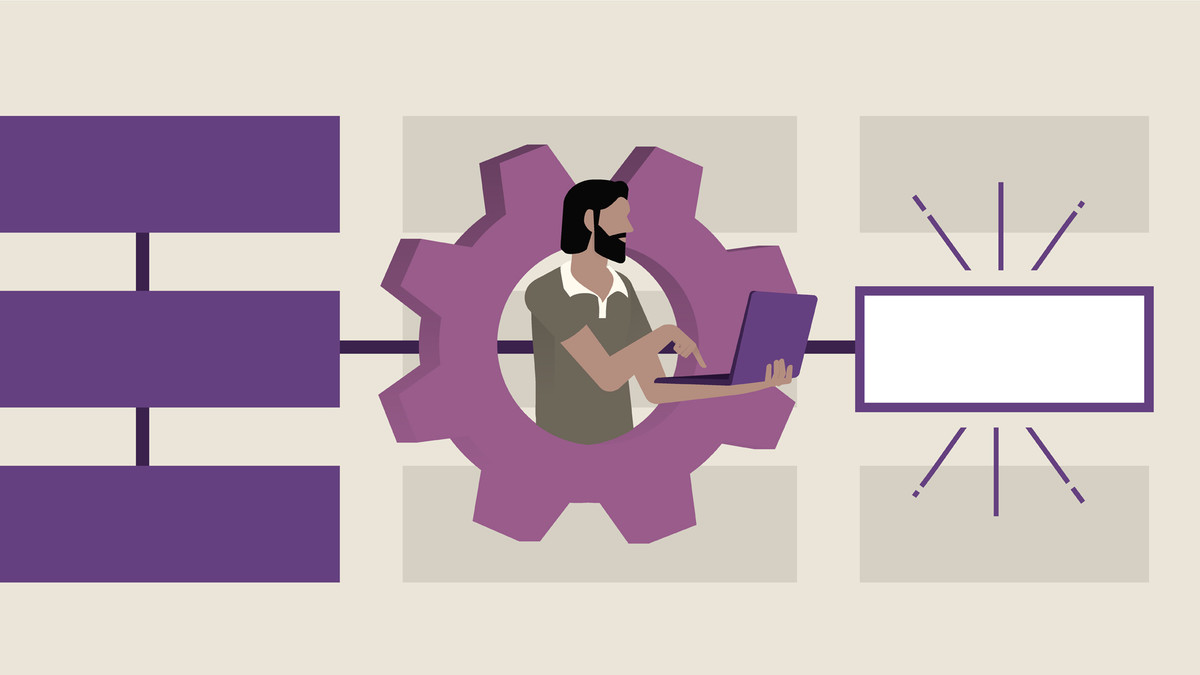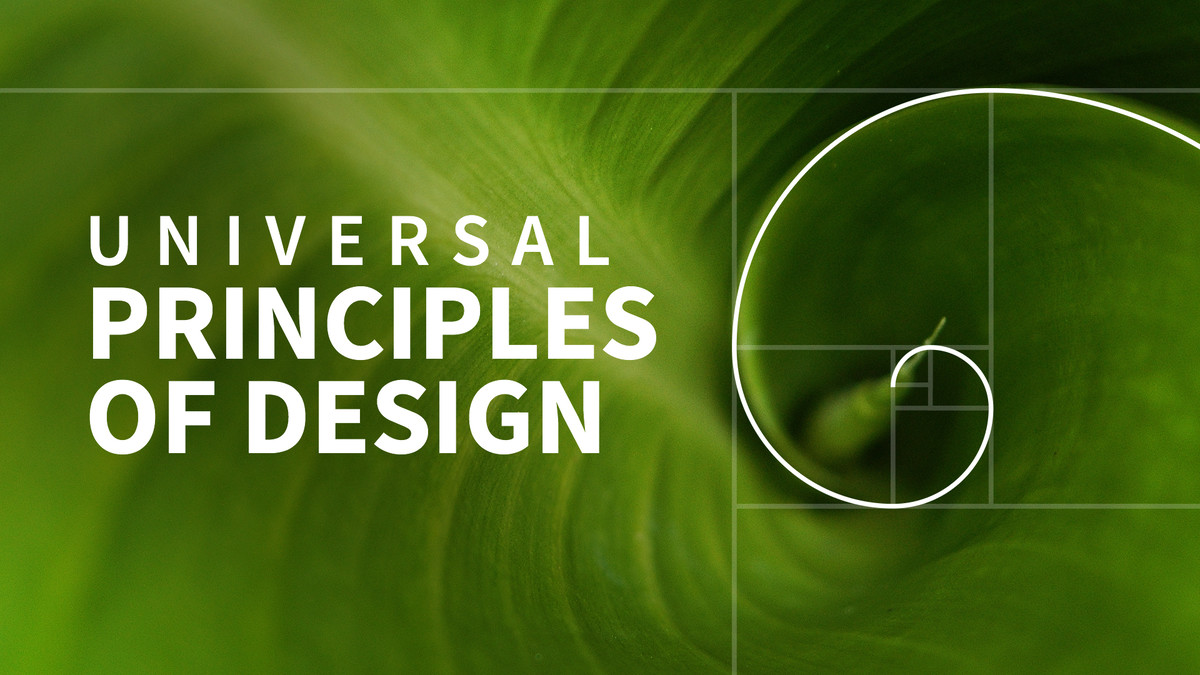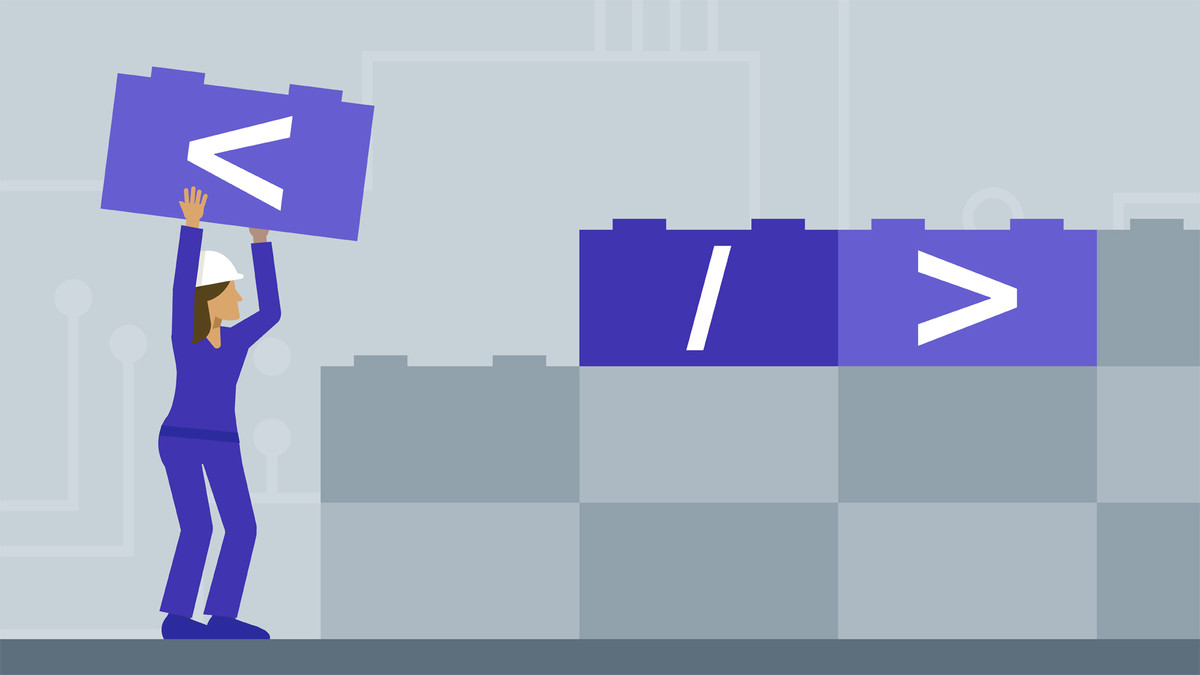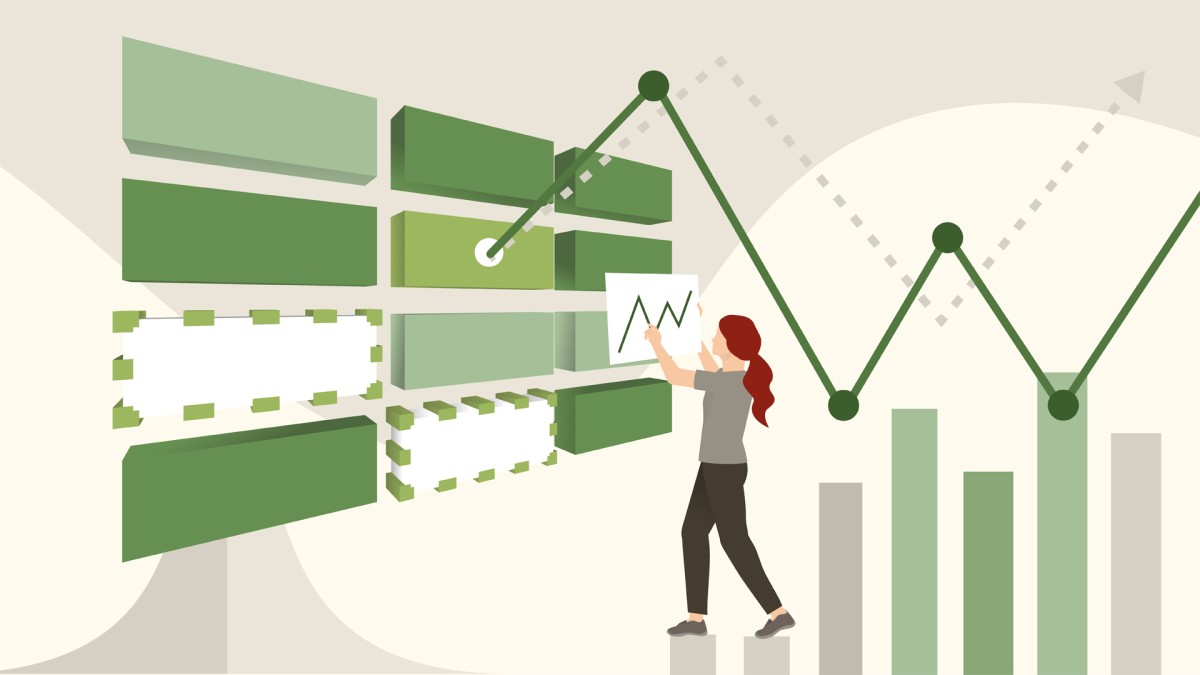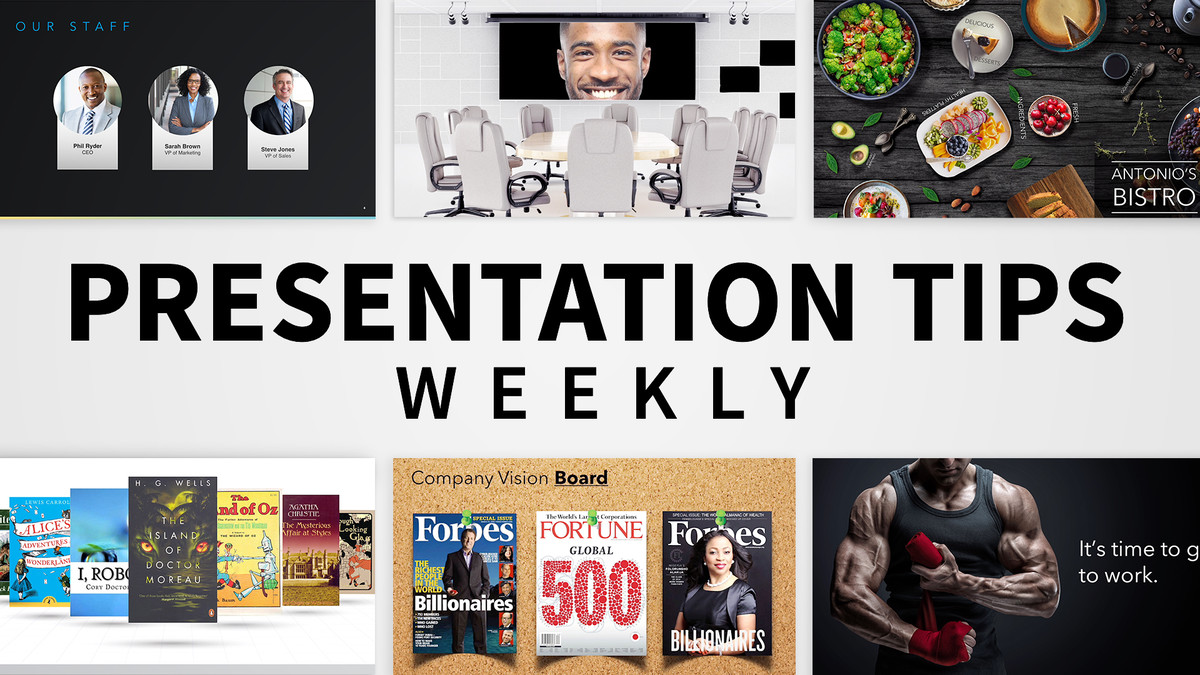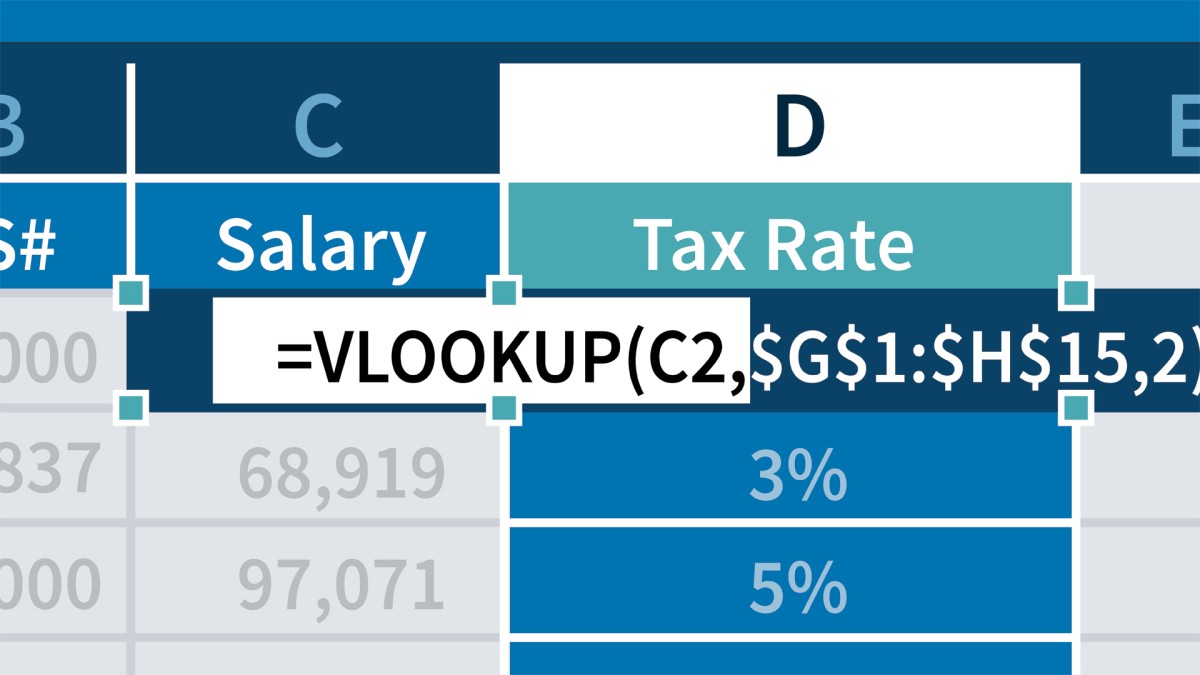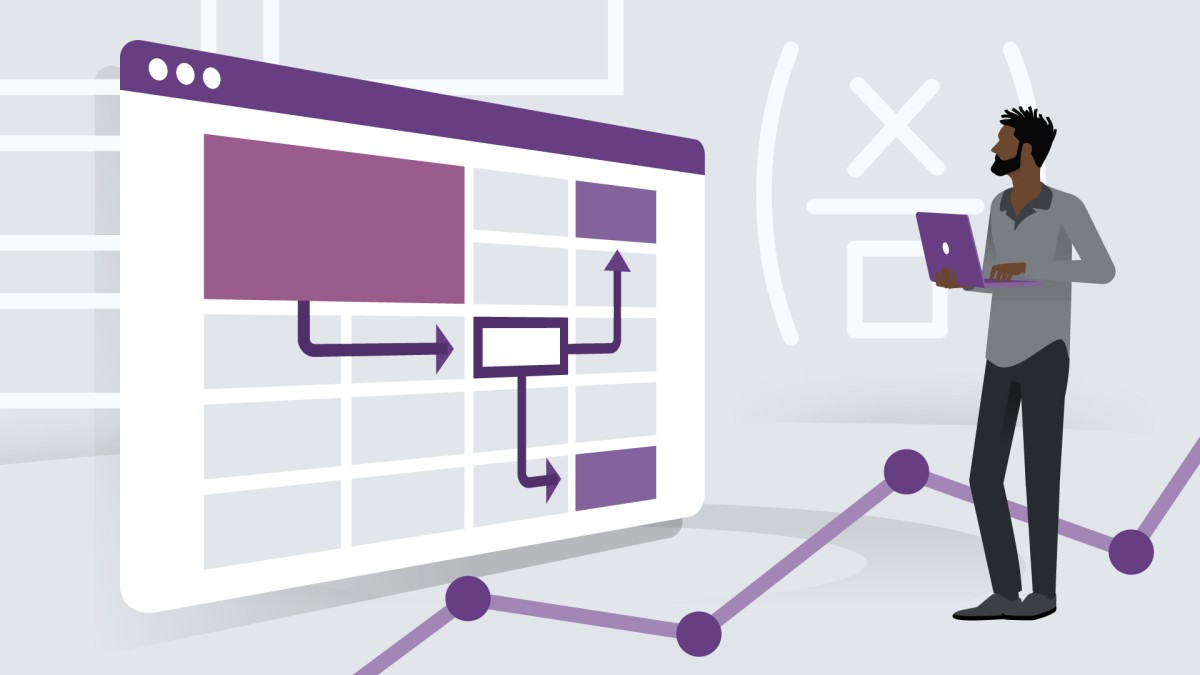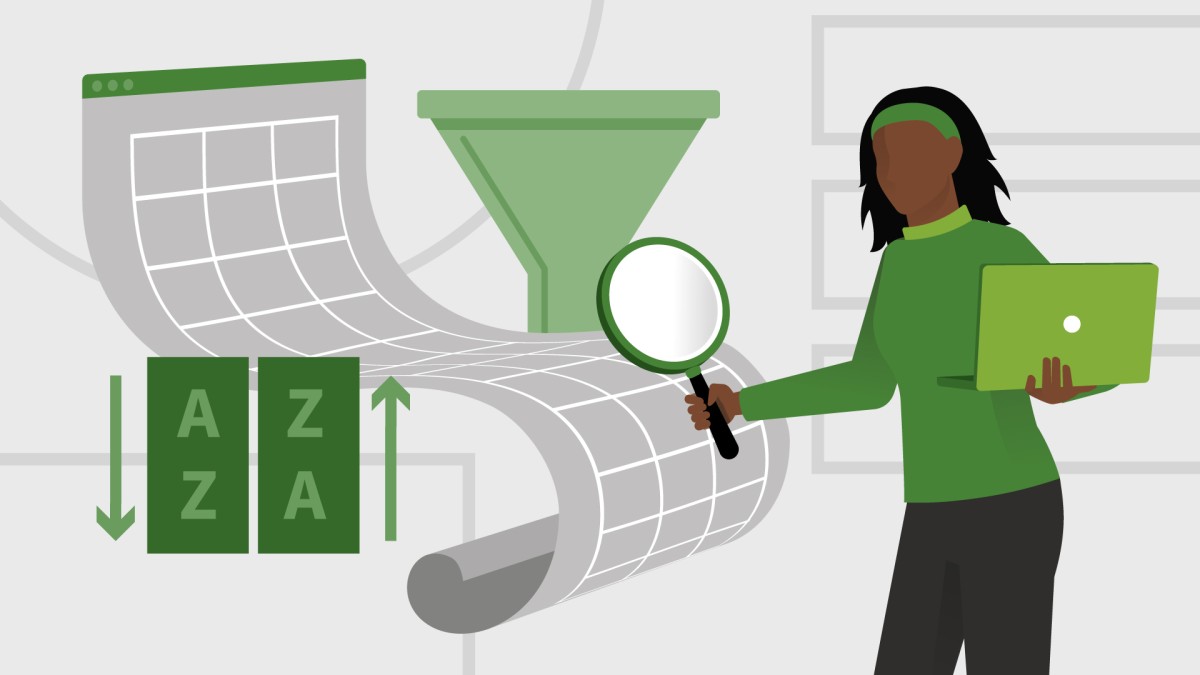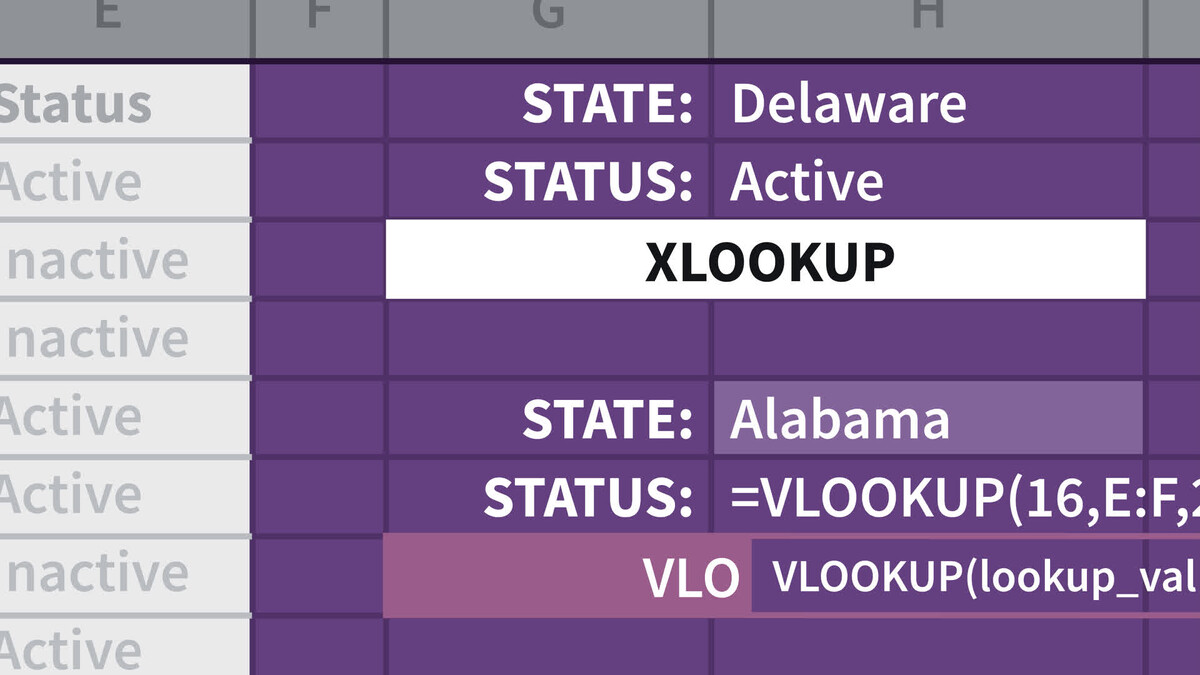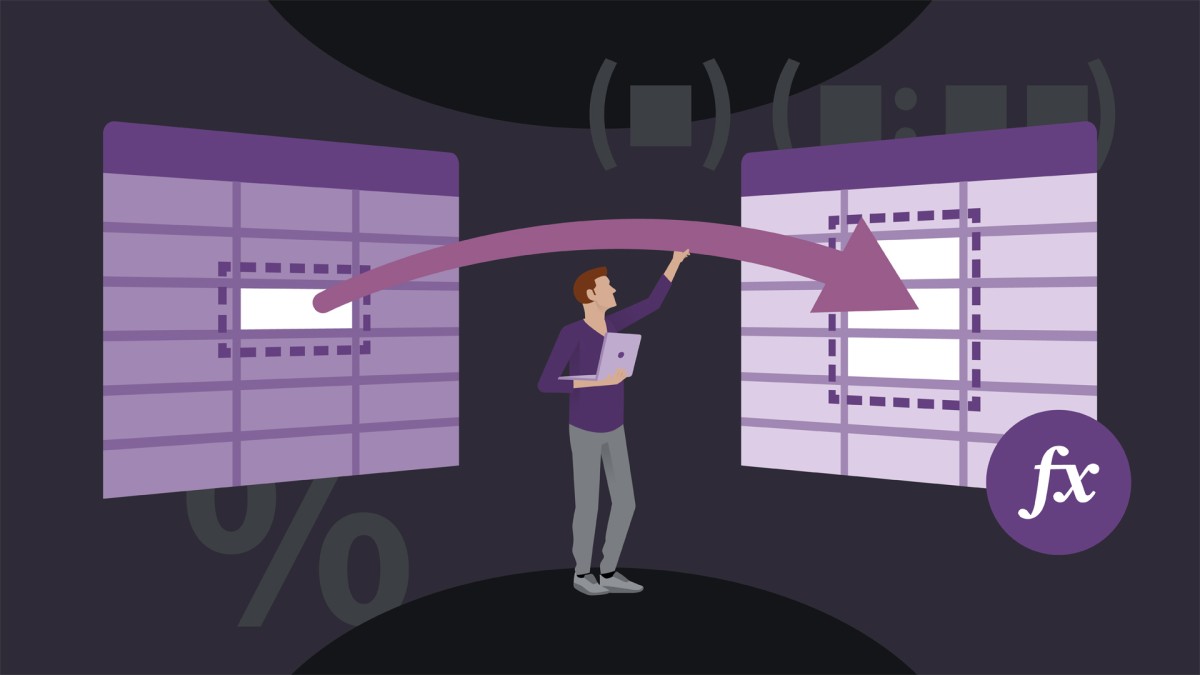Previous Episodes
Exploring various Information functions: ISTEXT, ISFORMULA, ISBLANK, and more…
()
Using list boxes and combo boxes to facilitate forms creation
()
Use the TEXTSPLIT function to split data based on one or more characters
()
Using the UNIQUE function when the FILTER function is using multiple AND or OR criteria
()
Creating PivotTables from data on different worksheets or workbooks
()
Chart efficiency tips: Create, transpose, add titles, adjust gap width, change layouts
()
Using data validation and the MROUND function to limit time entries to specific intervals
()
Working with Page Break Preview options
()
Using the Analyze Data command (formerly IDEAS button) on the Home tab
()
EOMONTH, EDATE, and related date functions
()
Displaying cell contents in specific chart type, chart titles, and text boxes
()
Using the Advanced filter for unusual filtering and creating unique lists
()
Creating linkage formulas using different worksheets and different workbooks
()
Using 2-digit year entries and adjusting to the 2029 date switch boundary
()
Using FIND, MID, TEXTBEFORE, and TEXTAFTER functions to extract text data
()
Group PivotTable data in different time frames, year, quarter, month, week, and more
()
New TRANSLATE and DETECTLANGUAGE functions uses with foreign languages
()
Working with hidden and visible data in filtered and subtotaled lists
()
Exploring TAKE function capabilities, like replacing the INDEX function
()
Exploring 12 overlooked database functions
()
Contrasting uses of borders and gridlines in displays and printouts
()
Creative and powerful uses of the SEQUENCE function for quick list creation
()
Exploring Excel settings under the File Options General command
()
Conditional Formatting with the INDEX and XMATCH functions
()
Creating and manipulating shapes using the Shift, Ctrl, and Alt keys
()
Working with Excel's new TRIMRANGE function and trim references
()
Accelerate copy/move/insert tasks with dragging techniques
()
Create Custom Lists for specialized sorting and quick data entry for lists
()
Exploring the new Focus Cell on the View tab
()
Use the PIVOTBY function to aggregate values by row and column fields
()
Using the Alt key for for faster menu access and for command shortcuts
()
Calculating with hours, minutes, and times of day
()
Use the new Check Box tool with conditional formatting for dynamic displays
()
Using the GROUPBY function to create a summary of list data via formulas
()
PMT and FV functions: Calculating monthly payments and earnings
()
Use Excel's various count functions: COUNT, COUNTA, COUNTBLANK, and more
()
Insert stock 3D models; move and resize similar images; rotate along three axes
()
Create custom number formats: Display leading symbols, in thousands or millions
()
Using the Allow Edit Ranges command to control cell editing by various users
()
Using Flash Fill to automatically fill in data based on patterns
()
Manipulating PivotTable layouts using Subtotals and Report Layout commands
()
Manage worksheet objects with the Selection Pane (alt+F10)
()
Benefits of using Bar charts: The horizontal version of Column charts
()
Clean up and adjust data with the SUBSTITUTE and REPLACE functions
()
Hide repeating title information to improve readability and restore missing titles
()
Exploring multiple what-if type scenarios with Goal Seek options
()
Transposing data, charts, and using the TRANSPOSE function
()
Filtering lists with the dynamic and colorful slicer feature
()
Using the ISFORMULA function and managing worksheet formula cells
()
Group PivotTable fields on the fly: Create expand/collapse scenarios
()
Creating chart templates and adjusting the default chart type
()
Use the FORECAST sheet tool to create a new worksheet to predict data trends
()
Using the powerful XLOOKUP function with multiple fields
()
Updating and testing sample data (salaries, dates, etc.) quickly
()
Adding shadow boxes to charts and other objects for flair and emphasis
()
Calculating percentages using formulas and the new PERCENTOF function
()
Create custom views
()
Extracting data from an online image
()
Use SORT and FILTER function to create charts based on dynamic arrays
()
Using Ctrl+Shift+V and other quick methods to copy values without formulas
()
Using the new Checkbox button on the Insert tab
()
Quick searching for menu commands with the right mouse button
()
Creating 3D and other formulas that use data from different worksheets
()
Using the new GROUPBY and PIVOTBY functions
()
Random number functions: RAND, RANDBETWEEN, and RANDARRAY
()
Expand, collapse and sort displayed results when using Subtotal
()
Consolidate and split workbooks
()
Create custom and built-in lists to sort and fill in sequences
()
Dynamic sheet name reference with INDIRECT
()
Use AutoSum to simplify and accelerate formula creations
()
Highlight negative positive values with Conditional Formatting and Data Bars
()
Use CEILING and FLOOR for specialized numeric rounding needs
()
Use Freeze Panes and Split to view different worksheet portions
()
Use TODAY and NOW for real-time up-to-date calculations
()
Expand and collapse date displays in PivotTables
()
Apply conditional formatting across data rows
()
Show gain/loss in census figures with the RANK, IF, and LET functions
()
Use keystroke and mouse shortcuts to display and navigate worksheets
()
Compare and contrast multiple column sorting with SORT and SORTBY
()
Create dynamic presentations with Slicers, Filters, and Charts
()
Using XLOOKUP and CHOOSECOLS to return multiple non-adjacent column data
()
Using Excel's Accessibility Checker to follow best practices for those with disabilities
()
Using entire column (or row) references to create more dynamic formulas
()
Workday tabulations with NETWORKDAYS, WORKDAY, and SEQUENCE functions
()
Tips and techniques for displaying Excel worksheets effectively during presentations
()
Refine chart elements quickly with the powerful and overlooked Quick Layout button
()
Analyze data using TOCOL, TOROW, LARGE, and SMALL
()
Learn about the new Office Theme, the default Aptos Font and new colors in M365 apps
()
Nested use of FILTER, SORT, and CHOOSECOLS functions for selective column retrieval
()
Pros and cons of using Stacked Area charts and Stacked Column Charts
()
Combine a Validation list, XLOOKUP function, table, and chart to build a presentation model
()
Use a single SEQUENCE function to create various date layouts
()
Explore multiple approaches for locating, preventing, and deleting duplicate data
()
Use AGGREGATE to avoid errors and ignore hidden data
()
Locate and track a worksheet's Data Validation rules and violations
()
Show relationships between sets of values with a Scatter(XY) Chart
()
Use the powerful COUNTIF family—8 functions—for statistical analysis
()
Use ALT and other shortcuts when working with AutoComplete, Data Validation, etc.
()
Use Excel's Advanced Options to fine-tune settings and increase efficiency
()
Combine data with the TEXTJOIN, CONCAT, and CONCATENATE
()
Use various techniques to flip lists upside-down or left-to-right
()
Using the AND and OR functions independently or within IF functions
()
Comparing the Data Analysis Histogram feature and Excel's Histogram chart
()
Using SEARCH, FIND, and COUNT to tabulate data occurrences
()
Using wildcards (asterisk, question mark, and tilde) in formulas and commands
()
Sorting by day of month for birthday and anniversary lists
()
Dynamically presenting data via chart slicers
()
Create shapes and text boxes with content linked to worksheet cells
()
Using Indent buttons to control text displays and currency formatting
()
Using Conditional Formatting for analysis and data emphasis
()
Sorting by moving columns left/right - in tables, Pivot Tables, SORT and SORTBY
()
Calculating chronological and fiscal quarters
()
Discovering timesaving tools in the Go To Special feature
()
Manipulating text functions LEFT, MID, and TEXT to create new ID numbers
()
Reviewing Excel Information functions - ISBLANK, ISNUMBER, ISTEXT, etc.
()
Inserting special symbols using AutoCorrect options and the Insert Symbol command
()
Various techniques for highlighting (selecting) cell ranges quickly
()
Contrasating uses of the newer functions: XMATCH and XLOOKUP
()
Calculating day of the week totals from a large transaction list
()
New VSTACK and HSTACK functions
()
Exploring 3-D Column and 3-D Bar charts
()
Create formulas rapidly with these shortcuts
()
Using new BYROW and BYCOL functions to analyze data
()
Using three functions to track worksheet cells that are text, numbers, or formulas
()
Converting charts into pictures
()
Rapid sorting via right-clicking options
()
Advantages and disadvantages of using pie charts to display data
()
An overview of the 12 database functions in Excel
()
Highlighting PivotTable results with conditional formatting
()
Overcoming rounding concerns in formulas with functions and decimal displays
()
Extract specific rows/columns from lists using new CHOOSEROWS and CHOOSECOLS functions
()
Multiple tips for creating charts quickly
()
Working with date and time-based data and the over-24-hour display issue
()
Restructure column/row data using new WRAPROWS and WRAPCOLS functions
()
Rapid filtering by content, cell color, or font color via right-clicking
()
Create new lists by changing the PivotTable Report Layout to Tabular and adding repeating labels
()
Use the TAKE, DROP, FILTER and SORTBY functions to build dependent lists
()
Quickly link cell content for main titles and axis titles for selected chart types
()
Extract text from cells using the new TEXTBEFORE and TEXTAFTER functions
()
Command and keystroke shortcuts for sorting frequently used data
()
Customize and utilize status bar displays and copy/paste its data
()
Try these editing tips and keystroke shortcuts to use with long formulas
()
Locate formula precedents via keystroke shortcuts and the Trace Precedents command
()
Use shrink-to-fit options to adjust the display of cell content and compress printed output
()
Contrast TEXTJOIN, CONCAT, and TEXTSPLIT to gather and split data
()
Filtering lists with AND and OR criteria when using the FILTER function
()
Use bubble charts to show relationships between sets of values
()
Use SUM, SUBTOTAL, and AGGREGATE functions with filtered lists and lists with hidden rows
()
Use TOCOL and TOROW to realign array data into single columns and rows
()
Use the IMAGE function to paste an image into a cell
()
Explore icon sets in the Excel Conditional Formatting feature
()
Create multiple PivotTables from a single source
()
Use the UNIQUE, TRANSPOSE, SUMIF, and SUMIFS functions in table formulas
()
Link pictures of data ranges to changing data
()
Redesigned Data Validation feature: Now more efficient when using large lists
()
Create a moving average with a chart or by using a formula
()
Use the FILTER and SORT functions to maintain updated lists and rapidly changing source data
()
Create forms using check boxes and option buttons to simplify data entry
()
Replace text based on formats, like cell attributes (bold, text color, etc.)
()
Locate formula dependencies via keystroke shortcuts and the Trace Dependents command
()
Examples of TRANSPOSE and other functions working differently with the new calculation engine
()
Control gridlines: Change colors, turn them on/off, and assign to a macro button
()
Stock charts: Adding Open, High, Low, Close, and Volume values
()
Use dragging techniques to create a forecast based on TREND and GROWTH functions
()
Use XLOOKUP instead of complex combinations of VLOOKUP, INDEX, and MATCH
()
Use formulas to calculate values across worksheets and workbooks
()
Sort data based on months and weekdays, even when entered as text
()
WordArt Transform: Special text character layouts
()
Use DATEDIF to calculate months or days after yearly or monthly anniversaries
()
Navigation tips: Shortcuts to jump within and between worksheets and workbooks
()
Exploring Edit Default Layout options when using PivotTables
()
Combining the SEQUENCE, LEN, and MID functions to extract data into multiple cells
()
Combo charts: Combine different chart types to present data more clearly
()
Use the Advanced Filter for specialized filtering needs
()
Use emojis and other symbols in formulas and charts
()
Transpose data with formula substitution and the TRANSPOSE function
()
Accentuate values with conditional formatting and sparklines
()
Use the Go To Special option to select and populate blank cells
()
Create a 15th day or end-of-month series and adjust to weekdays only
()
Use the Fill Justify command to quickly rewrap text into different cells
()
Unhide multiple worksheets at once and use the very hidden option
()
Combine IF, MAX, VALUE, and COUNTIF functions to analyze sales
()
Create a number series with the Ctrl key and left/right mouse button
()
Use the Quick Analysis tool for easy access to power tools
()
Exploring treemap charts to display hierarchical data
()
Customize the Quick Access Toolbar using the Alt key or a mouse
()
Use Data Validation based on multiple criteria
()
Page Setup tip: Print repeating titles, shrink-to-fit, landscape/portrait, double-spaced layout
()
Creating floating text boxes with shadow, reflection, glow, and other shape effects
()
Exploring Excel's Sunburst chart to display hierarchical data
()
Use the Screen Snip tool or keystroke shortcut to take a picture of the screen or a portion of it
()
Create map-type charts based on geographical locations
()
Using the Distinct vs. Unique options when using the UNIQUE function
()
Get data analysis suggestions with the Analyze Data (formerly Ideas) tool
()
Make dynamic presentations with rapid expand/collapse detail features in outlining
()
Use keyboard, mouse, and commands to zoom in/out quickly in Excel Windows and Mac versions
()
Calculate time differences within days and across multiple days
()
Using new formula-writing techniques to simplify wide-ranging formulas
()
Five indispensable keystroke shortcuts for Windows and Mac users
()
How to use and not use SS numbers; fake SS numbers; display as XXX-XX-9999
()
Use dragging techniques for faster Paste Special options
()
Calculate dates and/or days of the week for selected future holidays
()
Create a dynamic sheet name reference with the INDIRECT function
()
Sort your data based on a Custom List that you define
()
Get the formula results you want using Goal Seek
()
Use the LAMBDA function to create worksheet functions
()
Use dragging techniques to extend dates by weekdays only, month, or year
()
Create multiple range names from the top row and/or left column
()
Using TRIM, CLEAN and other functions to clean up text data
()
Tips for updating entire columns of date entries when using real or sample data
()
Use the XLOOKUP function with multiple column criteria and multiple column results
()
Contrasting uses of clustered column and stacked column charts
()
Create dynamic pick lists using the UNIQUE and SORT functions, and data validation
()
Conditional formatting using contrasting heat maps on multiple vs.single ranges
()
Using slicers as analytical tools
()
Using wildcards in the new XLOOKUP and XMATCH functions
()
Date calculation and formatting issues related to the 2029/2030 switch
()
Quick number formatting with keystroke shortcuts and icon buttons
()
Conversion of values into binary, octal, decimal, and hexadecimal equivalents
()
SUMIFS, SUMPRODUCT, and SUM functions compared and contrasted
()
Tips for saving time when typing function names
()
Tracking down errors with the ISTEXT, ISNUMBER, and ISNONTEXT functions
()
How to use exponentiation (powers and roots) in Excel formulas
()
Comparing column charts and bar charts: Pros and cons
()
Refine filtering needs via custom filter options
()
Adjusting text entries with the UPPER, LOWER, and PROPER functions
()
Use the FILTER and UNIQUE functions together for dynamic extractions
()
New data types: Extract valuable online data into your worksheets
()
Remove duplicates from a list vs. creating a new list without duplicates
()
Controlling date entry restrictions using data validation
()
Where does that cell get its data from?: Tracking down cell precedents
()
Multiple built-in date formats as well as tons of self-defined variations; m/d/y and mmm-d-yyyy
()
Use 3D formulas to tabulate data from multiple worksheets with the same layout
()
Fonts such as Arial and Calibri and a rundown of various available fonts in Excel
()
Dynamic array formulas, new ways to calculate: One formula displays results in multiple cells
()
Work with cell colors, patterns, and effects to emphasize data and provide visual flair
()
Use Alt+Enter and Wrap Text for line-wrapping titles and improving formula readability
()
Use error-checking functions in Excel: IFERROR, ISERR, and ISERROR
()
Create moving averages with formulas and chart trendlines
()
Create 51 new US State worksheets, or any multiple cluster of worksheets, in a flash
()
Using the LET function to simplify formulas via programming concepts
()
Reduce data entry drudgery with Ctrl+Enter, AutoComplete, and AutoCorrect
()
Explore Paste Special options: Skip Blanks, Column Widths, Add, Transpose, and more
()
Using last-to-first (bottom-up) searches with XLOOKUP and XMATCH
()
Use the F9 key to evaluate parts of a formula, recalculate random entries, and control iteration
()
Use the AGGREGATE function to circumvent errors and ignore hidden data
()
Expand/collapse or sort displayed results when using the SUBTOTAL command
()
Analyze PivotTable data with 13 different Show Values As options
()
Adjust charts quickly with quick layout, change colors, and chart styles options
()
Use the SWITCH function: Compare with IFS, CHOOSE, and other lookup functions
()
Seven different ways to drag data using the Ctrl, Shift, and Alt keys
()
Enhance readability with banded rows via conditional formatting
()
Use various Excel count functions: COUNT, COUNTA, COUNTBLANK, and more
()
Create a list box to facilitate selection of data from a list
()
Calculating text length and word count with LEN, TRIM, and SUBSTITUTE functions
()
Use the new SEQUENCE function to quickly build numeric and date arrays
()
Retrieve vital data based on location using the Geography tool
()
Control worksheet security by allowing selected users to edit specific cell ranges
()
Add flair to charts with these formatting options: Gap width, shadow, glow, 3D, and more
()
Condense lengthy nested IF functions with the newer IFS function
()
Use wildcard symbols in filtering and commands
()
Use wildcard symbols in functions
()
Accelerate Conditional Formatting with the Quick Access Toolbar
()
Use the SUBSTITUTE and REPLACE functions
()
Create range names from Column and Row headings
()
Use the Fill Justify feature to wrap long text
()
Avoid misleading visuals when rescaling
()
File documentation with the Workbook Statistics button
()
Align, arrange, and rotate shapes in worksheets
()
Use various techniques to hide cells, rows, columns, and worksheets
()
Use data validation rules to prevent duplicate entries in a range
()
Use TODAY, NOW, YEARFRAC, and DATEDIF
()
Work with hidden and visible data in filtered and subtotaled lists
()
Create a powerful macro
()
Use the XMATCH function to replace MATCH
()
Highlight milestone data with conditional formatting and cumulative formulas
()
Split or join columnar data with Text to Columns or Flash Fill
()
Display and highlight worksheet formula cells
()
Look forward and backward using EDATE and other date functions
()
Prevent and locate duplicate worksheet entries
()
Work with time calculations in formulas
()
Use data validation rules with special phone and social security formats
()
Use worksheet names in formulas
()
Use the Excel filtering capability for dates
()
Change PivotTable settings for titles and summaries
()
Use the XLOOKUP function to replace VLOOKUP
()
Add formula tools and symbols to the Quick Access Toolbar
()
Use Find and Replace to change cell contents and formats
()
Extract filtered data with data validation and the FILTER function
()
Techniques for creating date series
()
Overcoming obstacles when working with dates in charts
()
Use column or row references to create dynamic formulas
()
Get totals quickly without creating formulas
()
Track variables using the Scenario Manager
()
Use formulas to create interactive charts
()
Insert colorful images with the People Graph Add-in
()
How and when to use an area chart
()
Use the new RANDARRAY function that replaces RAND and RANDBETWEEN
()
Select from over 800 icons to enliven worksheets
()
Simplify the use of special characters and symbols
()
Sort or filter data based on color font or cell color background
()
Discover new formula capabilities with new functions and dynamic arrays
()
Adjust Conditional Formatting rules by altering percentage breakpoints
()
Chart display options with blank cells in source data
()
Calculate loan payments and investments with PMT and FV functions
()
Use themes to adjust worksheet colors, fonts, and effects
()
Use the new SORT and SORTBY functions to extract sorted lists
()
Format macros to make you a more efficient Excel user
()
Creating and updating sample data
()
Using the new UNIQUE function to count and copy unique list entries
()
Working with array formulas more easily
()
Tabulating totals with the VLOOKUP function and array constants
()
Inserting, reshaping, and formatting shapes: Rectangles, arrows, stars, and banners
()
Using the CEILING and FLOOR functions for specialized rounding needs
()
Exploring some of the 200-plus SmartArt graphic options
()
Displaying gridlines, borders, and column/row headings when printing
()
Transposing data and using the TRANSPOSE function
()
Tracking down conditional formatting and data validation rules
()
Display large values
()
Rapid filtering with Filter by Selection
()
Use mixed addresses in Excel formulas
()
Protect worksheets and lock cells
()
How to use the error-checking rules in Excel
()
Create picture links
()
Use chart and filter for presentations
()
Identify weekdays and weekend days in data
()
Helpful keystroke shortcuts
()
Create double-spaced and triple-spaced printouts while repeating column headings
()
Use the TRIM and CLEAN functions to remove excess spaces and non-printing characters
()
Use the LEN and REPT functions for specialized cell testing and display options
()
Auditing cell content with Watch Window and dependent cell formulas
()
Adjusting default layouts and date grouping in PivotTables
()
Column widths, row heights, merging cells, and related formatting issues
()
Using the Solver Add-in
()
Keystroke shortcuts using the Alt key
()
Creating an automatically expanding chart by basing it on a table
()
Using the CONVERT function for different numbering systems
()
Calculating cumulative totals
()
Sorting by moving columns
()
Avoid unintentional entries when typing code numbers
()
Use date functions for age and tenure calculations
()
Control table formatting with custom formats
()
Explore formatting options not available on the Home tab
()
Avoid the #DIV/0 error message
()
Differences and limitations of converting data to a table
()
How to adjust names
()
Conditional formatting based on date proximity
()
Customize your Quick Access Toolbar
()
Use range names for more readable formulas
()
How to covert ROMAN numberals
()
Compare data with EXACT, FIND, and SEARCH functions
()
Extract day, month, and year from date fields
()
Create artistic charts with random numbers
()
Keyboard, mouse, and command techniques for viewing worksheets
()
Identify or extract unique entries in a list
()
Use nonstandard fiscal years and quarters in PivotTables
()
Rank data with the RANK and RANK.AVG functions
()
Use workbook protection to prevent use of sheet commands
()
Use the COUNT and COUNTA functions
()
Fill in all blank cells within a range with either formatting or data
()
Calculate % of change
()
NETWORKDAYS.INTL and WORKDAY.INTL
()
Freeze Panes and Split
()
Create custom lists for letter series like A to Z
()
Converting dates like 20102006 into usable date entries
()
Create numeric formats: Display in thousands or millions
()
Use REPLACE for formats only, for data only, or for both
()
Create on-screen warnings and reminders with comments or data validation messages
()
Create your own customized date and time formats
()
Change the default Excel chart type; create and use chart templates
()
Control phone number and postal code formats using built-in options or customized formats
()
Using Expand/Collapse on PivotTables and PivotCharts for rapid display changes
()
Use the INDIRECT function with intersection formulas and range names to extract data
()
Control gridlines in charts and on worksheets
()
Creating mixed reference formulas; converting to a table; applying conditional formatting
()
Work with formulas and formats: Decimals and fractions
()
A look at new chart types in Excel 2016: Waterfall
()
Sorting tips and shortcuts
()
Vertical and horizontal alignment settings and orientation options
()
View all worksheet names with new Navigation pane on the View tab
()
Using the AND and OR functions independently or within IF functions
()
Ten quick tips to use daily: formulas, formatting, and accessing commands
()
New Excel 2016 chart types: Histogram, Pareto, and box, and whisker
()
Creating cross-totals with the SUMIFS function and mixed references
()
Recognizing Excel Formula errors: #N/A, #VALUE!, #REF!, #DIV/0!, #NUM, and #NAME!
()
Combine data using CONCATENATE, CONCAT, and TEXTJOIN functions and the ampersand (&) character
()
Use the new funnel chart available in Excel 365
()
Avoiding common chart distortions
()
Use data validation to force entries to be uppercase or lowercase
()
Freezing column and row titles
()
New Excel 2016 chart types: Tree map and sunburst
()
Borders and gridlines: Exploring variations, options, and differences
()
Creating a two-way lookup with VLOOKUP, HLOOKUP, INDEX, and MATCH functions
()
Using WordArt for special titles and headings
()
Exploring font choices not found on the Home tab
()
Working with multiple worksheets simultaneously
()
Using fill effects (gradients, patterns, styles) for colorful cell background variations
()
The Wrap Text, Merge and Center, and Indent options
()
Displaying tips when using Excel in presentations
()
Using the INDEX function to extract data by row and column
()
Creating heat maps using conditional formatting
()
Tips for creating charts quickly
()
Dealing with circular errors
()
Use custom formulas in data validation to keep out bad data
()
Create summary statistics using COUNTIFS, SUMIFS, and AVERAGEIFS functions
()
AutoFill shortcuts for date series, one/two week intervals, EOM, and formulas
()
Summarize data from different worksheets with a PivotTable
()
Use VLOOKUP, MATCH, and INDEX functions with array formulas
()
Use conditional formatting to overcome formatting limitations of the IF function
()
Tips for creating and updating sample data
()
Displaying multiple worksheets and workbooks together
()
Copy formats quickly using dragging techniques and the Format Painter
()
Creative use of sparklines in merged cells with axes
()
Use conditional formatting data bars to accentuate negative data
()
Working with hidden data when copying cells and creating charts
()
Flip the left-to-right order of columns with the INDEX function or sort by columns
()
Use the FIND, MID, LEFT, and RIGHT functions
()
Use the dynamic TODAY and NOW functions for real-time up-to-date calculations
()
Work with MAX, MAXIFS, LARGE, and related functions
()
Use the Subtotal command to analyze data with single- or multiple-level subtotals
()
Keyboard shortcuts for numeric formats
()
Formula nesting: Using multiple functions in the same formula
()
Create linkage formulas that refer to other worksheets and workbooks
()
Create lists of all 2nd Tuesdays, last Tuesdays. and other date series
()
Use the SUBTOTAL (and AGGREGATE) functions to avoid double counting
()
Use outlining tools to quickly expand and collapse data for dynamic presentations
()
Use CHOOSE to calculate fiscal quarters and as a VLOOKUP alternative
()
Solve matching issues with matching phone numbers and SS numbers
()
Create an expanded list from a summary using PivotTable techniques
()
How to create frequency tabulations and distributions
()
How to create time interval entries
()
Use Watch Window and other techniques to track changing cells
()
Insert a text box or shape and link a cell's content to it
()
Accelerate data entry with five special techniques
()
Activate the Speak On Enter and Speak Cells features
()
How to use mixed cell references
()
Calculate faster with the AutoSum button and AutoSum keystroke shortcut
()
How and when to use the 10 rounding functions in Excel
()
Change the shape of comment boxes and other objects
()
Adjust banded-row formatting
()
Use Flash Fill to rapidly combine or separate columnar data
()
Alter numeric data without formulas
()
Use the OFFSET function for tabulating moving data
()
Adjust a chart's source data and adjust its series order
()
MAXIFS and MINIFS added to the COUNTIF/SUMIF family of functions
()
Save a chart as a template: Use the template for current or new charts
()
Use slicers and charts together for dynamic presentations
()
Hide worksheets, row, columns, cells and other Excel elements
()
Avoid errors and hidden data with the powerful AGGREGATE function
()
Create dynamic sheet name references with the INDIRECT function
()
Calculate dates efficiently using Excel's hidden function - DATEDIF
()
Creating an Excel template to simplify updating a monthly file
()
Use a data form for data entry and exploring data
()
Use special tricks for working with dates in charts
()
Keystroke shortcuts from A to Z: Using the Ctrl key
()
Work with formulas in tables
()
Replace characters by position with the REPLACE function
()
Use calcuated fields and calculated items in a PivotTable
()
Use random number functions for sorting and creating sample data
()
Set up a macro for sorting dynamic data
()
Using command shortcuts with the Alt key
()
Creating a pick list dependent on another pick list
()
Restoring missing column titles
()
Creating an Excel template
()
Locating data validation rules and violations
()
Working with formulas in tables
()
Join data with new CONCAT and TEXTJOIN functions
()
ADDRESS, ROW, and COLUMN functions
()
Adding pictures as worksheet backgrounds
()
Building a flexible monthly table using functions
()
Drawing borders and border grids
()
Adding comments and shapes
()
Auditing
()
Custom formats, relative addressing, and conditional formatting
()
Using Excel error-checking functions
()
Two-way lookup using the MATCH and INDEX functions
()
Create an organization chart
()
Meeting unusual filtering needs via Advanced Filter
()
Custom formats using asterisk, semicolon, and brackets
()
Using wildcards (asterisk, tilde, and question mark)
()
Handling dates with unusual formats
()
Creating variable conditional formatting rules
()
Creating text, numerical, date, and time lists in a flash
()
Exploring what-if scenarios using Goal Seek
()
Using option buttons, group boxes, and checkboxes to facilitate forms creation
()
Controlling worksheet security by allowing selected users to edit specific cell ranges
()
Using hyperlinks for rapidly switching worksheet locations and jumping to websites
()
Setting up custom views for quick access to different worksheet displays
()
Reducing data entry time by expanding AutoCorrect options
()
Using Go To Special
()
Discovering time-saving tools in the Go To Special feature
()
Tracking down cell dependencies across multiple worksheets and workbooks
()
Calculating with hours, minutes, and times of day
()
Creating colorful 3D buttons for worksheet annotation and macro buttons
()
Using scroll bars and spin buttons to facilitate forms creation
()
Using the TREND and GROWTH functions for projecting future results
()
The top five unknown but useful keyboard shortcuts
()
Quick formatting tips
()
Custom grouping in PivotTables
()
Converting charts into pictures
()
Enhancing table filtering with slicers
()
Creating dynamic charts with in-cell conditional formatting
()
Customizing templates to fit your unique needs
()
Highlighting PivotTable results with conditional formatting
()
Increasing your productivity with custom lists
()
Accelerating Cut, Copy, Paste, and Insert tasks
()
Using source data from a table to make your PivotTable more dynamic
()
Using the REPT function to represent data visually
()
Parsing your data to create unique lists
()
Dynamically presenting data via chart slicers
()
Using formulas to calculate values across worksheets and workbooks
()
Using a pick list, VLOOKUP, table, and chart together
()
Adding illustrations to your workbook
()
Using date and time as metrics in a PivotTable
()
Splitting and consolidating workbooks
()
Exploring various layouts for your PivotTable
()
Applying conditional formatting across rows of data
()
Transposing data and charts for a different perspective on your data
()
Becoming more productive with these 10 tiny tips you'll use often
()
Using check boxes and conditional formatting together for dynamic displays
()
Summarizing data from diverse ranges with Data > Consolidate
()
Using the ISBLANK and COUNTBLANK functions to check for and tabulate blank cells
()
Using the FORMULATEXT and N functions for worksheet and formula documentation
()
Using list boxes and combo boxes to facilitate forms creation
()
Resizing, moving, copying, and manipulating charts and other objects
()
Hide and unhide worksheets securely
()