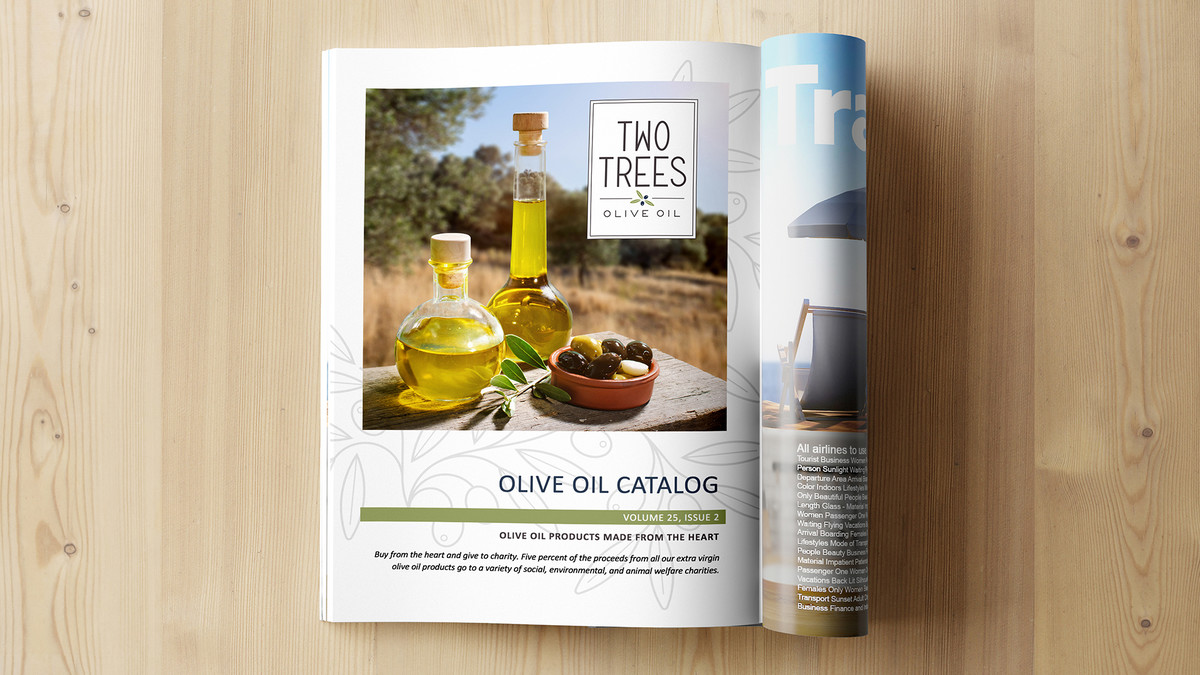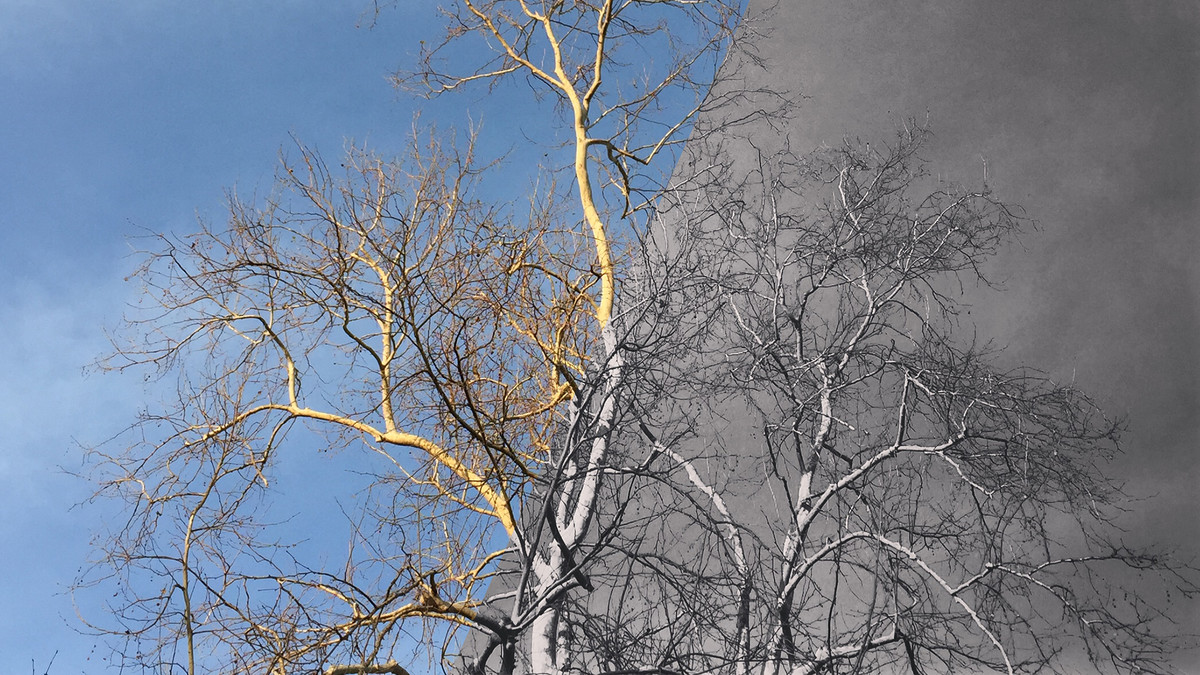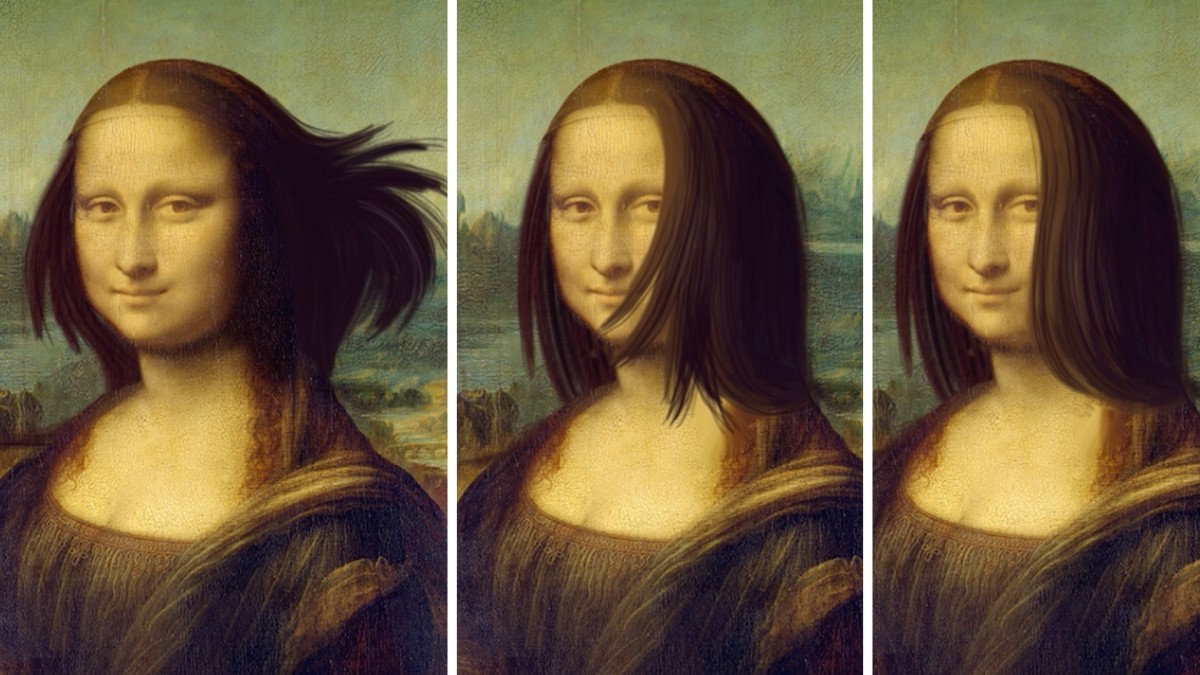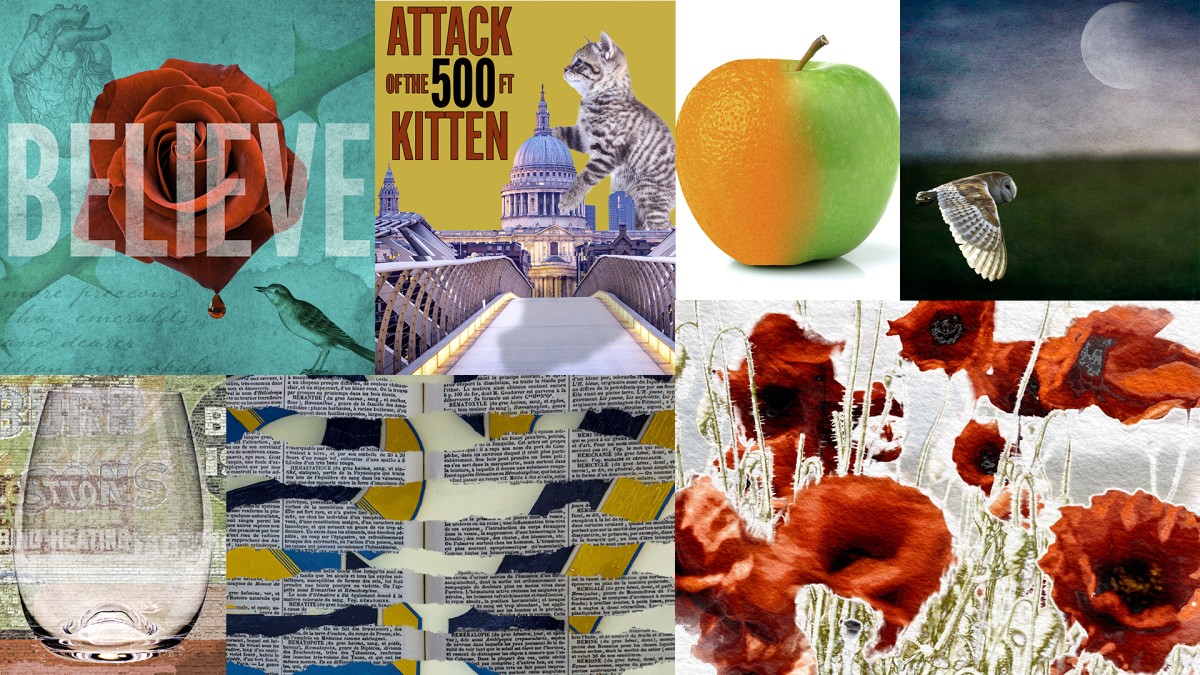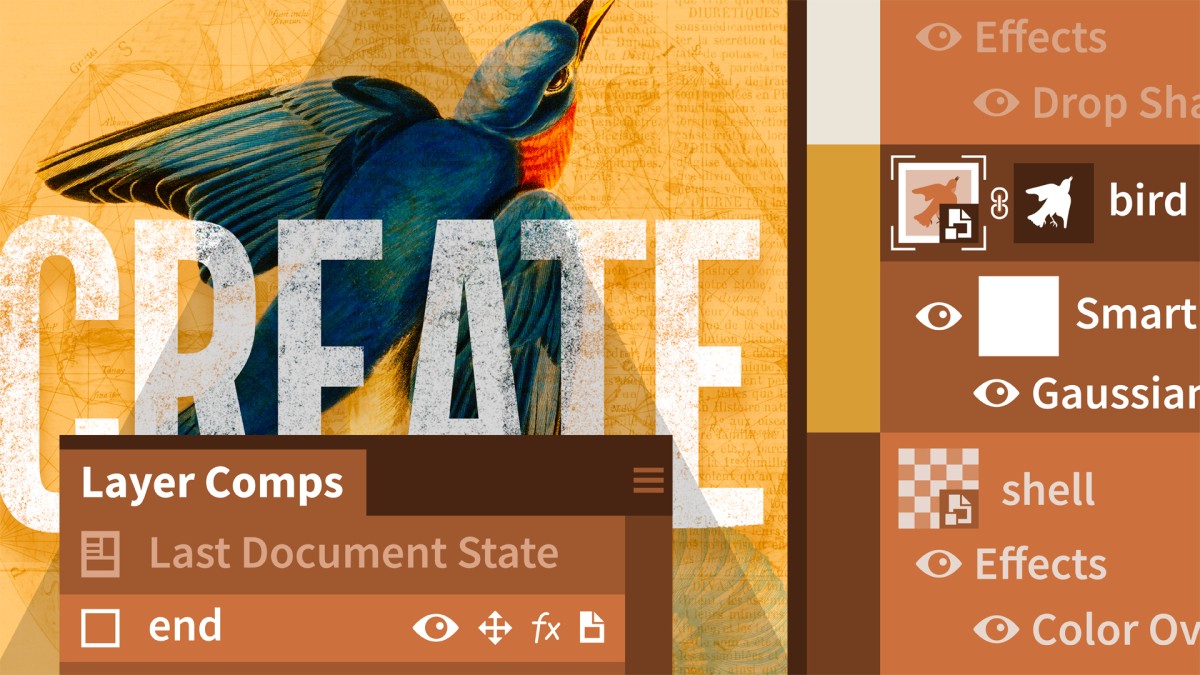Introduction
Welcome to Photoshop Essential Training
()
1. Opening Files
Opening files in Photoshop
()
Opening files from Adobe Bridge
()
Opening files from Lightroom Classic
()
Opening files from Lightroom
()
Editing in Camera Raw and Lightroom vs. Photoshop
()
2. Documents and Navigation
A tour of the Photoshop interface
()
Working with multiple documents
()
Panning and zooming documents
()
3. Customizing the Photoshop Interface
Arranging the panels you use most often
()
Switching and saving workspaces
()
Customizing the toolbar
()
Modifying keyboard shortcuts to boost productivity
()
4. Digital Image Essentials
Understanding file formats
()
Mastering bit depth and color mode
()
Choosing a color space
()
Making sense of document size
()
Using Image Size to change document dimensions
()
Flexible editing using the History panel
()
Saving and exporting documents
()
5. Adobe Camera Raw
A tour of the Camera Raw interface
()
Removing distortions and cropping photos
()
Working with profiles and presets
()
Enhancing contrast, color, and tone
()
Making adjustments to a portion of an image
()
Converting to black and white and adding color toning
()
Saving and opening files into Photoshop
()
6. Cropping, Straightening, and Adjusting Canvas Size
Using the Crop tool
()
Straightening a crooked image
()
Crop and change image size in one step
()
Increasing canvas size
()
Autofill with Content-Aware Crop
()
7. Layers
Exploring layer basics
()
Loading, selecting, aligning and distributing layers
()
Working with layer groups and the Frame tool
()
Merging and flattening layers
()
Quickly exporting layers and groups
()
8. Color and Brush Essentials
Color basics
()
Brush basics
()
The Brushes and Brush Settings panels
()
Creating and saving custom brushes
()
9. Working with Layer Masks
Layer mask essentials
()
Using gradients in masks to blend images
()
10. Making Selections
Using the Marquee and Lasso tools
()
Using Object Selection and the Quick Selection tools
()
Using Select Subject and Color Range
()
Selecting soft edge objects with Select and Mask
()
Removing a halo using Select and Mask
()
Selecting and replacing skies
()
11. Local Pixel Editing and Retouching
Removing distracting elements with the healing, patch, and clone tools
()
The magic of Content-Aware Fill
()
Transform without distorting using Content-Aware Scale and Move
()
Removing larger elements from an image
()
12. Adjustment Layer Essentials
Introducing adjustment layers
()
Adjusting color and tone with Levels and Curves
()
Changing colors using Vibrance, Hue/Saturation, and Color Balance
()
Converting to black and white and color toning with Gradient Maps
()
Applying adjustment layers to multiple layers
()
13. Blend Mode Essentials
Blend Mode basics
()
Using Multiply, Screen, Overlay and Soft Light
()
Applying blend modes to adjustment layers
()
Applying blend modes to multiple layers and groups
()
14. Smart Object Essentials
Creating and editing Smart Objects
()
Opening raw images as Smart Objects
()
Replacing the contents of a Smart Object
()
15. Essential Transformation
Scaling, skewing, and rotating layers using Free Transform
()
Removing perspective distortion using Camera Raw
()
Warping images
()
Using Liquify to reshape an image
()
Using Vanishing Point to paste in perspective
()
Using Smart Objects to transform multiple layers as one
()
16. Color, Gradient, and Pattern Fill Layers
Using Fill Layers to create a hand-painted look
()
Using a gradient fill layer to add a color wash
()
Creating and applying custom pattern fill layers
()
17. Essential Filters
Filter essentials
()
Applying filters nondestructively with Smart Filters
()
Sharpening images
()
Creative blurring effects
()
AI-assisted (neural) filters
()
Creating painterly effects using Filter Gallery
()
Applying Camera Raw as a filter
()
18. Shape Layers
Using the Shape tools
()
Modify, duplicate, and use custom shapes
()
Creating, saving, and masking images to shapes
()
Duplicating shapes as Smart Objects
()
19. The Pen Tools
The Curvature Pen tool
()
Pen tool basics
()
Drawing curves with the Pen tool
()
Drawing complex paths
()
Pen skills in practice
()
20. Essential Layer Styles
Applying layer effects and styles
()
Creative layer effects
()
21. Type Essentials
Exploring headline (point) type
()
Using leading, kerning, and tracking
()
Working with paragraph (area) type
()
22. Working with Libraries
Library panel essentials
()
Capturing patterns, colors, gradients, and shapes from an image
()
Sharing libraries
()
Working with Adobe Stock
()
23. Artboards
Creating artboards
()
Adding content to artboards
()
Five tips for working with artboards
()
Saving and exporting artboards
()
24. Animating Images
Creating animated GIFs
()
Creating cinemagraphs
()
25. Sharing Images
Using Image Processor to batch resize and save files
()
Exporting a multiple images to a single document
()
Conclusion
Thanks for watching
()