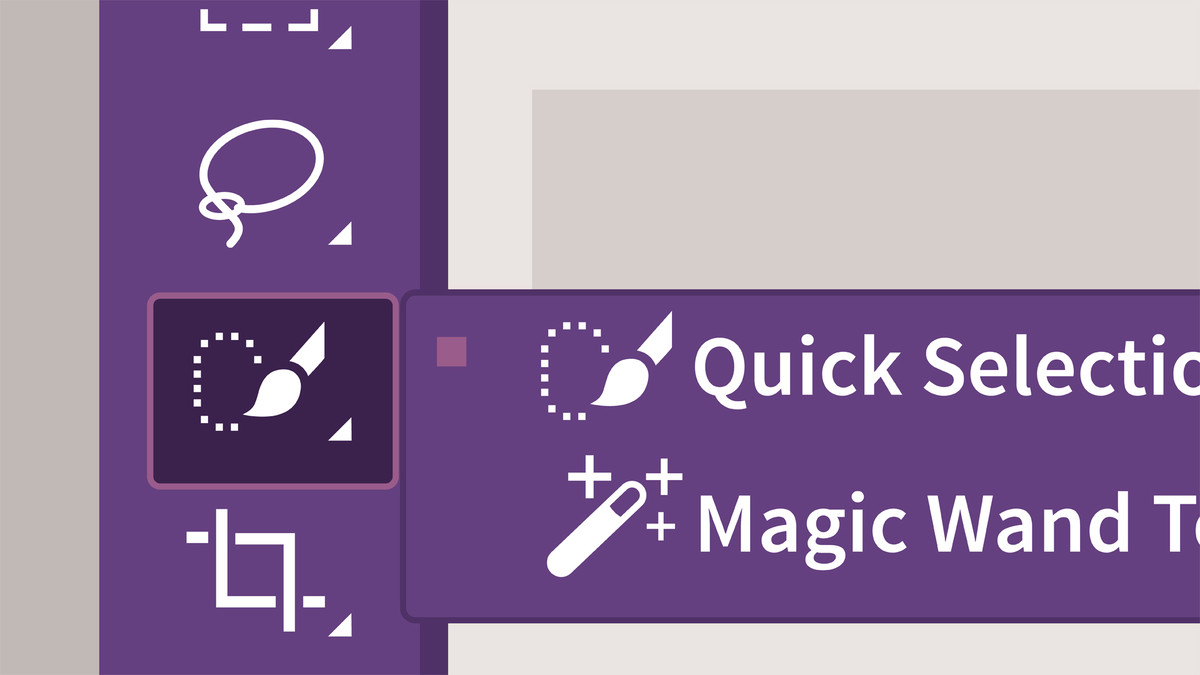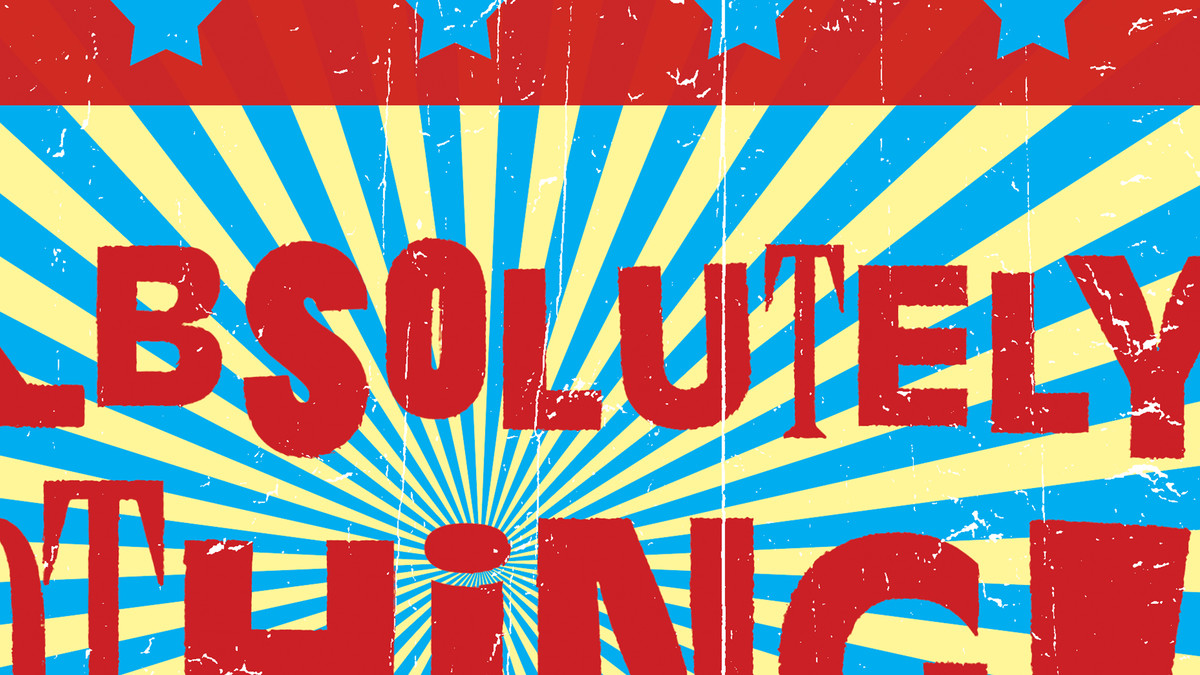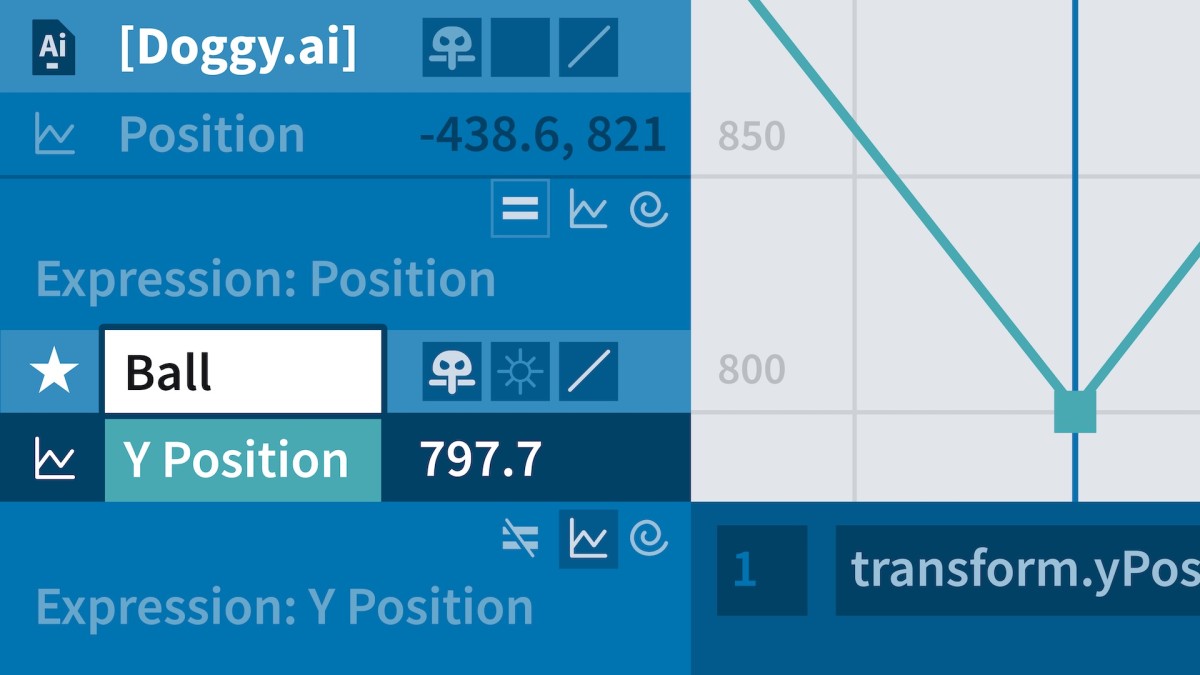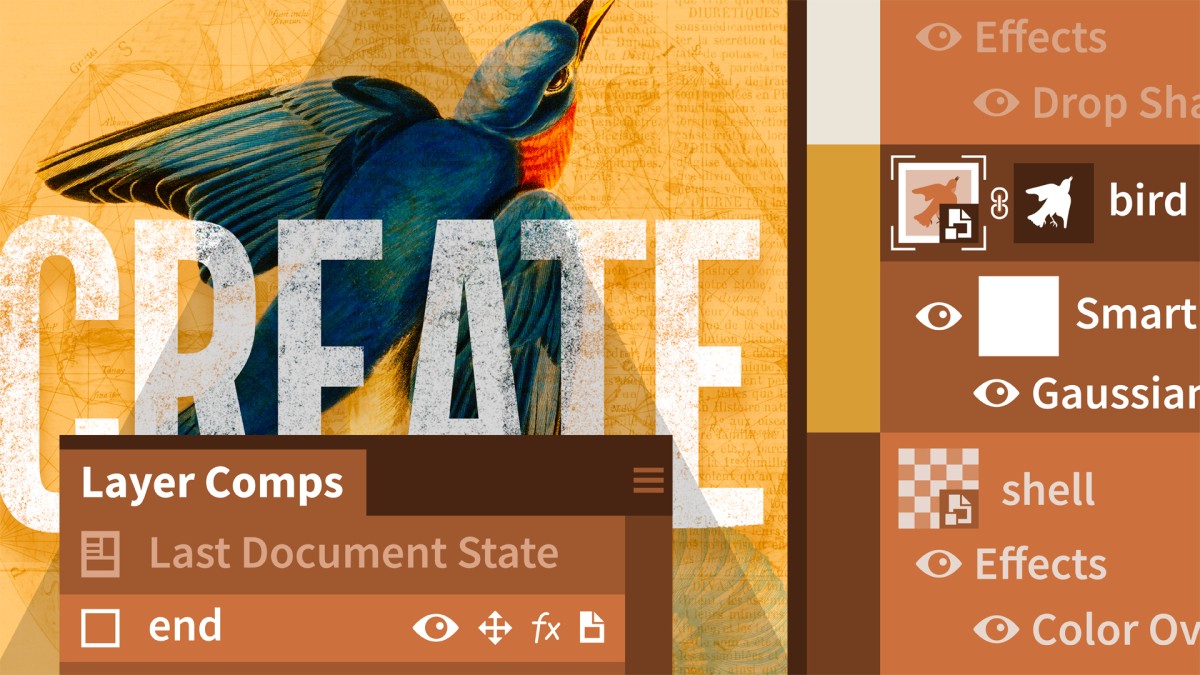Introduction
Welcome to Channels and Masks
()
Loading Deke's custom dekeKeys shortcuts
()
Adjusting the RGB and CMYK color settings
()
Setting up a pro-level workspace
()
Thumbnails and transparency
()
1. How Channels Work
It all starts with a channel
()
Introducing the Channels panel
()
How color channels work
()
Viewing channels in color
()
How RGB works
()
Single-channel grayscale
()
Drafting a mask with Black & White
()
The other 3-channel mode: Lab
()
The final color mode: CMYK
()
How CMYK works
()
Mask in RGB, copy to CMYK
()
2. How Masks Work
The alpha channel is home to the mask
()
The origin of the alpha channel
()
How masks work
()
Saving a selection as a layer mask
()
Creating an alpha channel
()
The Save Selection as Channel icon
()
Loading a selection from a channel
()
Loading a selection from a layer
()
Loading a selection from a different image
()
Sweetening the final composition
()
3. The Color Range Command
The best selection tools are commands
()
A brief Magic Wand refresher
()
Introducing the Color Range command
()
Working in the Color Range dialog box
()
Localized color clusters
()
Selecting complex organic details
()
Using Color Range to augment a mask
()
Finessing and feathering a layer mask
()
Creating a zoom effect with Pinch
()
Isolating Color Range inside a marquee
()
Inverting everything with type
()
Increasing the legibility of type
()
4. Select > Subject
Just choose a command and let it run
()
Introducing Select > Subject
()
Select > Subject vs. Color Range
()
Combining selections
()
Softening edges with the Blur tool
()
Smoothing edges with the Smudge tool
()
Adding depth of field to a background
()
5. The Focus Area Command
Edges vs. noise
()
The Hail Mary of automated selections
()
A brief Quick Selection refresher
()
Expanding a selection with Select > Similar
()
Introducing the Focus Area command
()
Using the Focus Area brush
()
Focus Area vs. Select > Subject
()
Bringing in some better hair
()
Viewing mask and image at the same time
()
Non-destructive feather and density
()
Masking a gradient layer
()
6. Refining Selections and Masks
The joy of automated refinement
()
Introducing Select and Mask
()
Applying global refinements
()
Edge Detection: Radius and Smart Radius
()
Painting with the Refine Edge brush
()
Decontaminating colors
()
Selecting before you refine
()
The legacy Refine Edge command
()
Further refining with Refine Mask
()
Matching the lighting of your scene
()
7. Extracting Masks from Channels
Mastering channel operations
()
Introducing the Calculations command
()
Previewing channels with Calculations
()
Blending two channels together
()
Increasing the contrast of a channel
()
Filling in regions with the Brush tool
()
Using the Add and Subtract modes
()
The Black and White Point eyedroppers
()
Soft Light, Overlay, and Hard Mix
()
Painting with the Overlay mode
()
Combining alpha channels to make a mask
()
8. Compositing: Putting It All Together
The power of compositing
()
Smooth edges and color fringing
()
Assigning a shortcut to Refine Edge
()
Correcting wispy edges with Refine Mask
()
Bolstering hair or fur with a blended layer
()
Combining your refined layer masks
()
Dressing up a bad background
()
Masking a background image
()
From alpha channel to filter mask
()
Darkening a sky with Gradient Overlay
()
Creating a synthetic snow effect
()
Enhancing your snowflakes
()
Adding a snowflake bokeh on the lens
()
Conclusion
Wrapping it all up
()
Ex_Files_Photoshop_Channels_and_Masks.zip
(2.4 GB)