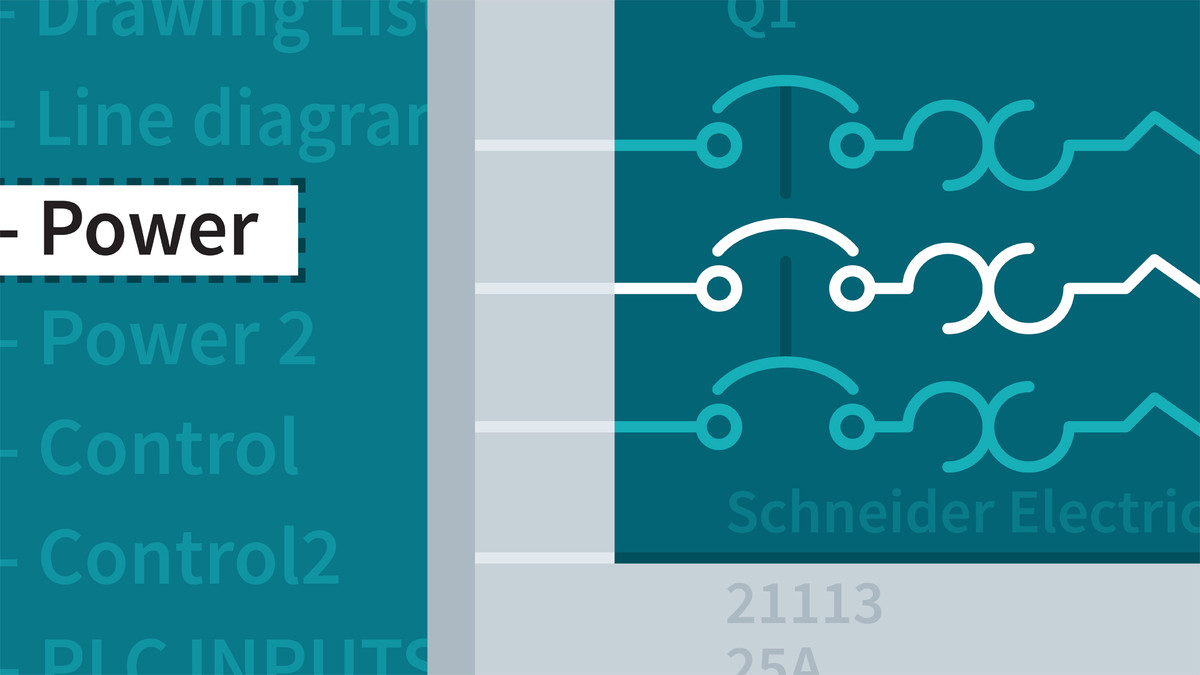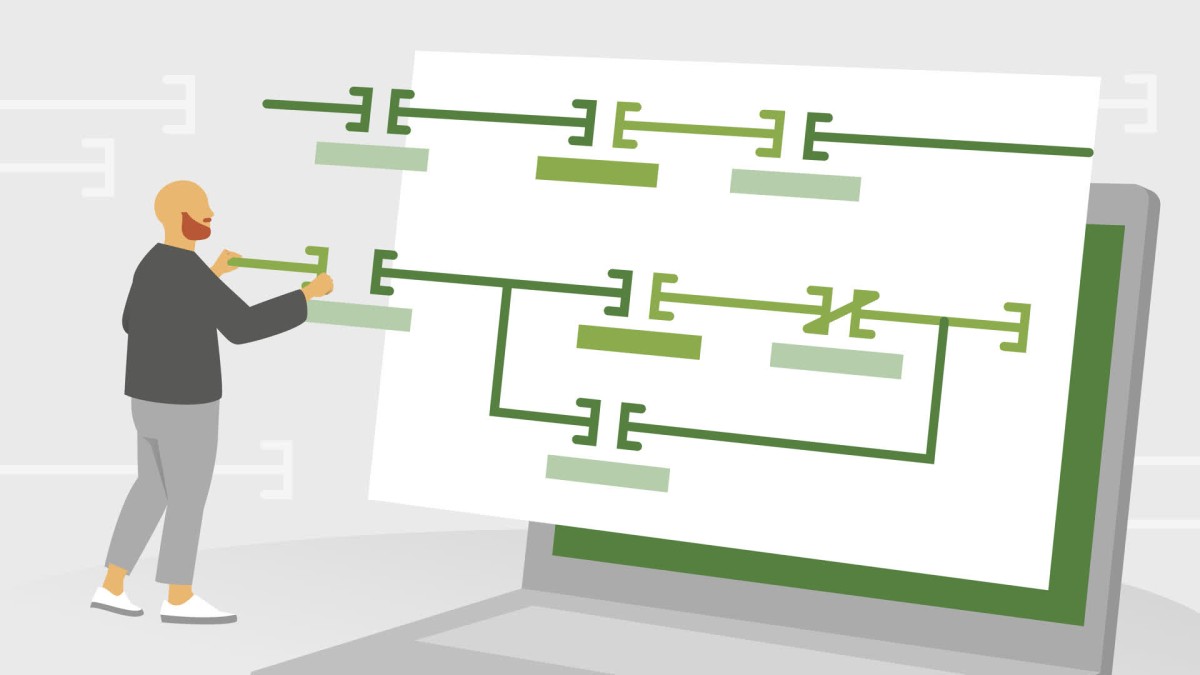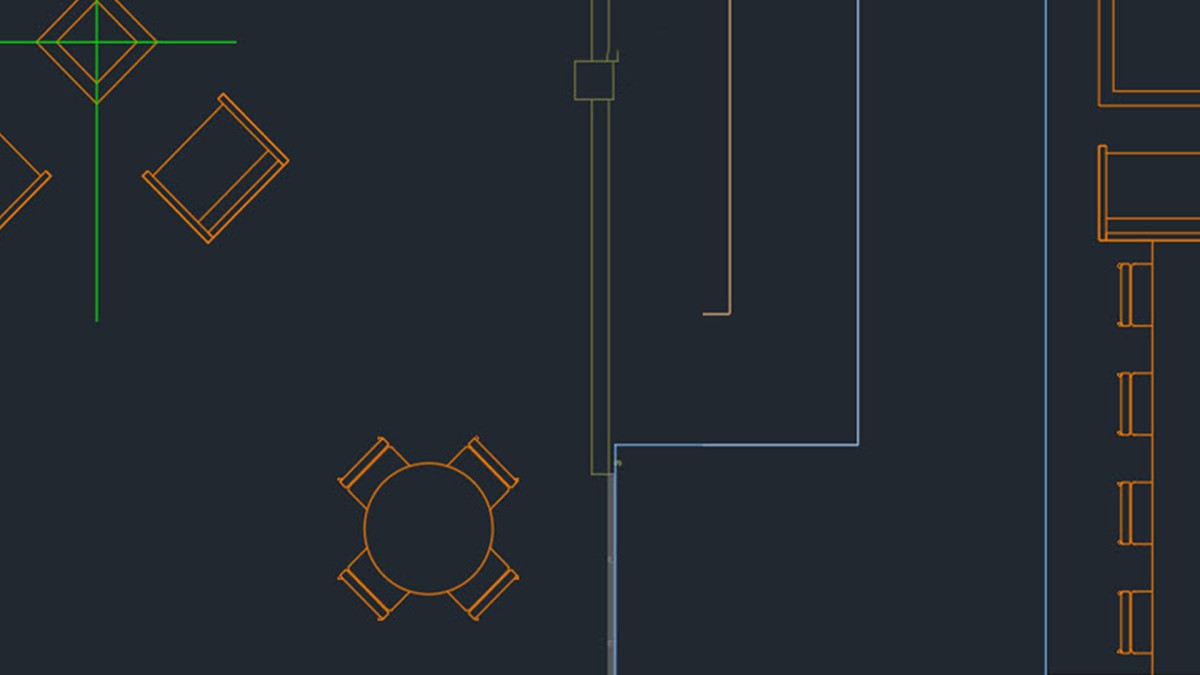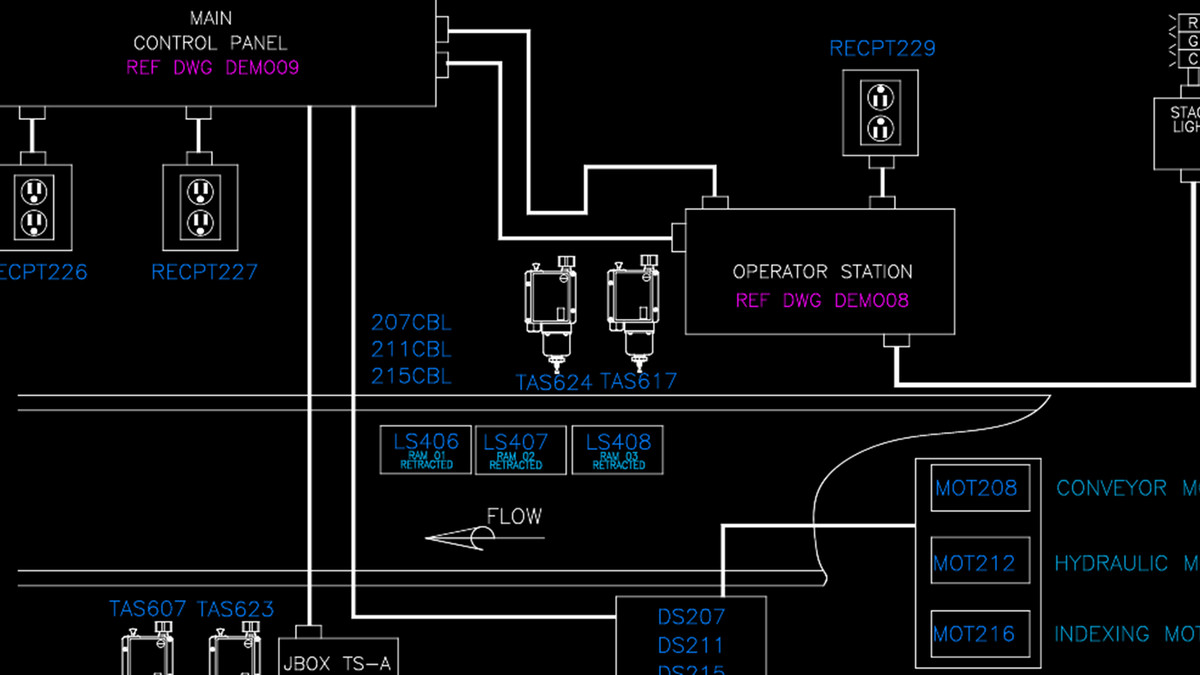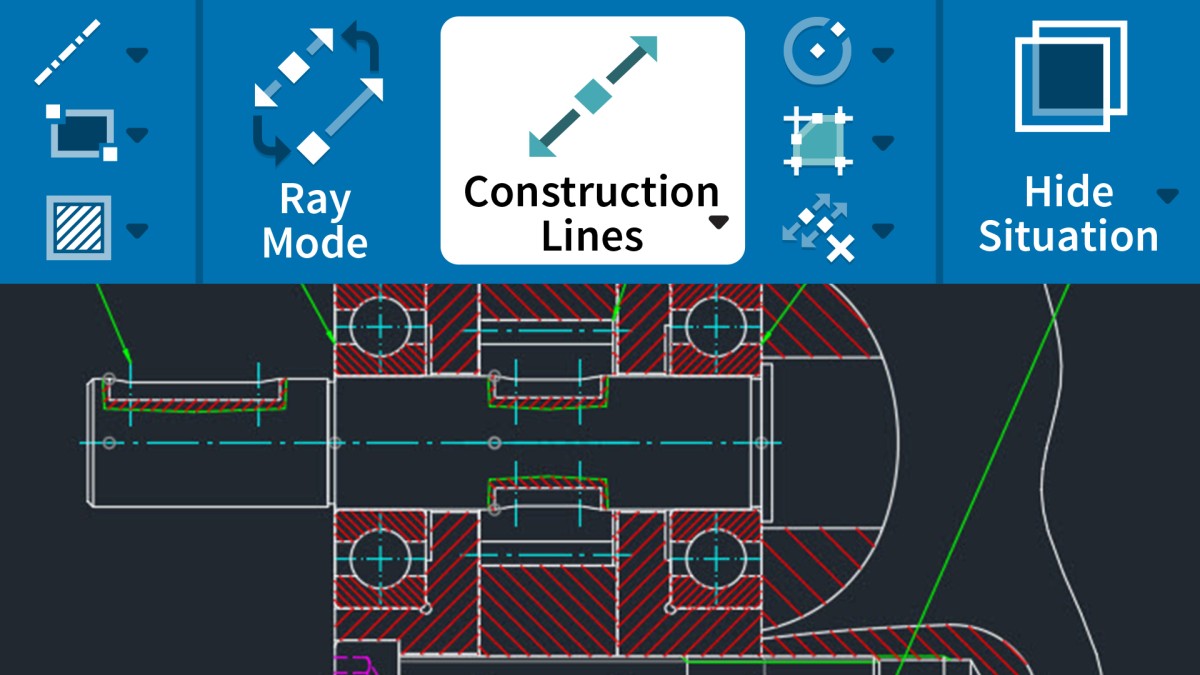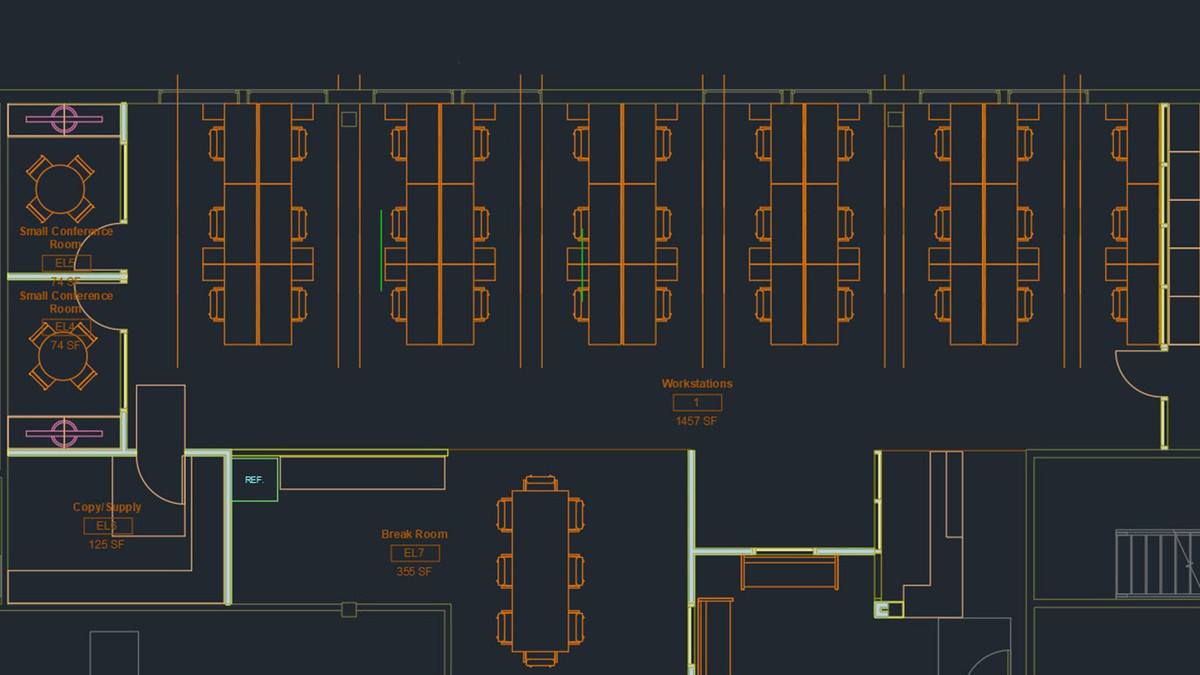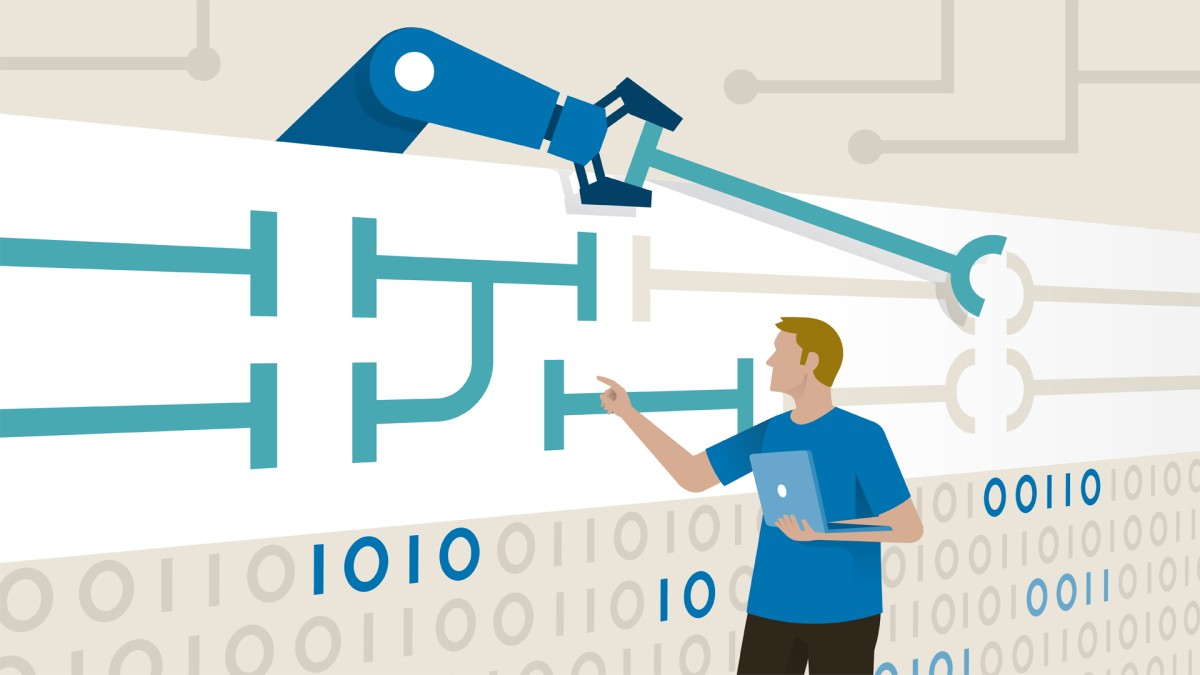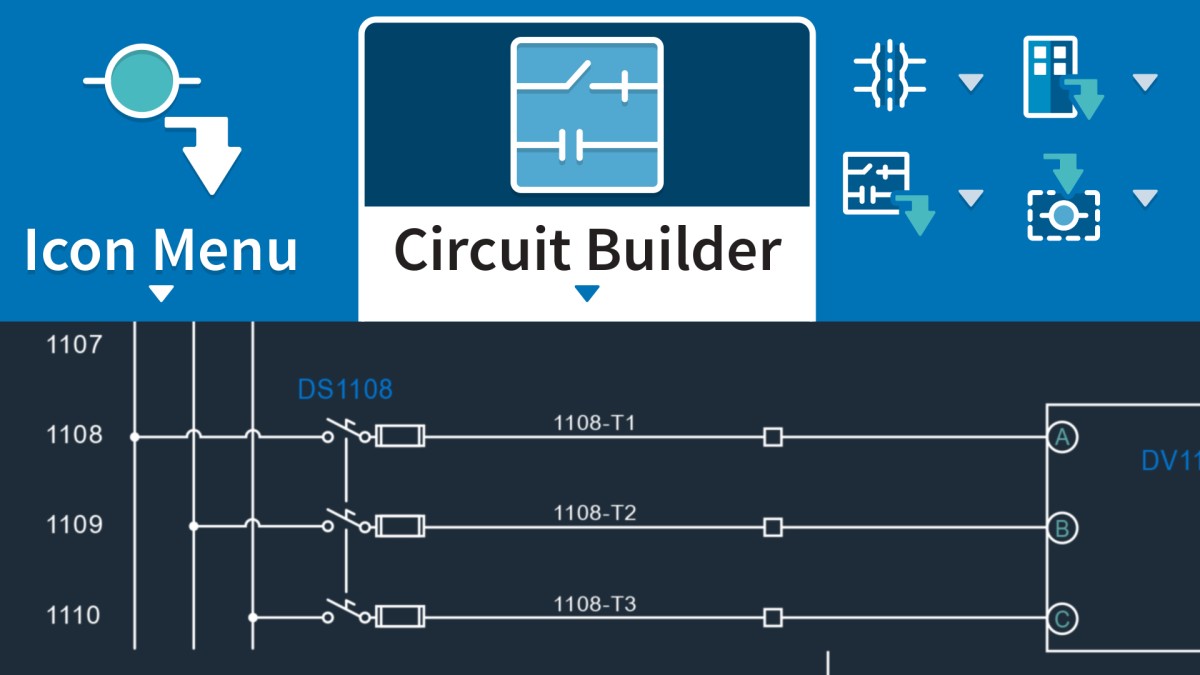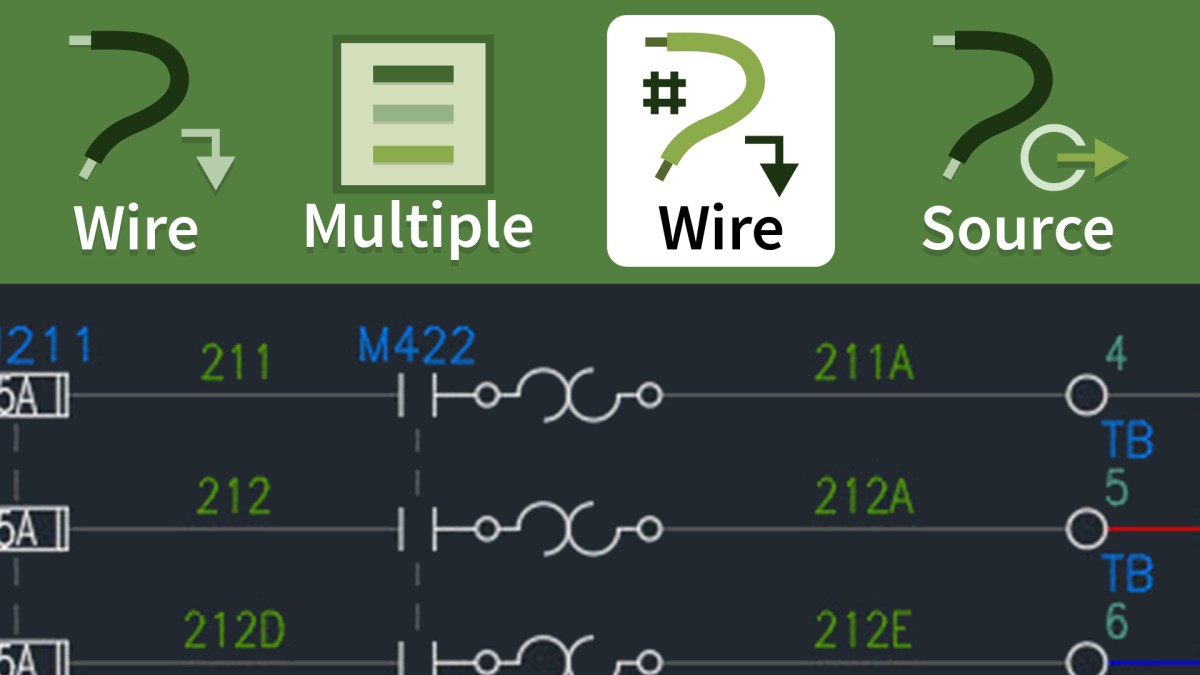Introduction
Working with AutoCAD Electrical
()
What you should know before watching this course
()
Using the exercise files
()
The new AutoCAD Electrical 2022 interface
()
Prerequisite courses in the library
()
1. Explore the AutoCAD Electrical User Interface
Explore the AutoCAD Electrical user interface
()
Use the AutoCAD Electrical ribbon
()
Right-click marking menu
()
The AutoCAD Project Manager
()
Drafting Settings dialog box
()
Quick Access Toolbar (QAT)
()
2. Manage Files and Projects
Open projects
()
Open drawings
()
Use AutoCAD Electrical template files (DWT) to add new drawings
()
Manage project paths and file paths in AutoCAD Electrical
()
3. Navigate in the Drawing
Use zoom and pan
()
Use the mouse
()
Navigate project drawings
()
4. Work in a Project
Access project files and drawings
()
Create a new electrical drawing in a project
()
Add a regular drawing to a project file
()
Manage drawings in projects with the project drawing list
()
5. Schematics: Single Wires and Components
Use ladders in a drawing
()
Insert and edit wires
()
Add rungs to ladders
()
Number wires
()
Source and destination signal arrows
()
Insert components
()
Parent and child components
()
6. Schematics: Multiwiring and Circuits
Use dashed link lines
()
3-phase ladders
()
Multiple Wire Bus dialog
()
Use 3-phase components
()
Number 3-phase wiring
()
Use cable markers
()
WBLOCK circuits
()
Work with saved circuits
()
Add saved circuits to the icon menu
()
Copy and move a circuit
()
Use the Circuit Clipboard
()
Use the Circuit Builder
()
7. AutoCAD Electrical Editing Commands
Edit with the marking menu
()
Use the Project Task List
()
Use the SCOOT command
()
Move components
()
Copy components
()
Align components
()
Delete components
()
Use the Surfer command (AESURF)
()
Use the Copy Catalog Assignment
()
Copy installation and location code values
()
Use the attribute editing commands
()
8. Work with Panel Drawings
Use Insert Footprint (Icon Menu)
()
Use Insert Footprint (Schematic Menu)
()
Insert Component (Manufacturer Menu)
()
Edit panel footprints
()
Assign item numbers and add balloons to panels
()
9. Work with Terminals
Insert terminal symbols into drawings
()
Use multiple-level terminals
()
Insert jumper terminals
()
Create a jumper chart
()
Use the DIN Rail command
()
10. Use PLC Symbols
Insert a PLC (parametric)
()
Insert a PLC (full units)
()
Insert PLC I/O points
()
Tag PLC symbols
()
Use the Spreadsheet to PLC I/O function
()
11. Use Point-to-Point Wiring
Insert and edit connectors
()
Use and insert splices
()
Use and insert multiple wires
()
Bend wires
()
12. Create Custom Symbols
The Symbol Builder
()
Insert standard attributes
()
Insert wire connection attributes
()
Save the new symbol
()
Insert the new symbol
()
Add new symbols to the Icon Menu
()
13. AutoCAD Electrical Titleblocks
Update titleblocks
()
Set up AutoCAD Electrical titleblocks
()
Working with revision clouds
()
14. Report in AutoCAD Electrical
Save to external files
()
Put reports on drawings
()
Configure report templates
()
Run automatic reports
()
Use the Electrical Audit command
()
15. Settings and Templates
Set project properties
()
Set drawing properties
()
Set the panel drawing configuration
()
Set up a template file
()
16. Use Drawing Update Tools
Update and retag projects
()
Use project-wide utilities
()
Plot projects
()
Export projects to spreadsheets
()
Update a project from a spreadsheet
()
Copy a project
()
Swap and update blocks
()
Mark and verify drawings
()
17. New Features in AutoCAD Electrical 2022
Using the new Trace feature
()
Using the COUNT command in AutoCAD Electrical
()
Using floating drawing windows
()
Sharing your current drawing
()
Ex_Files_AutoCAD_Electrical_EssT_2021.zip
(25.4 MB)