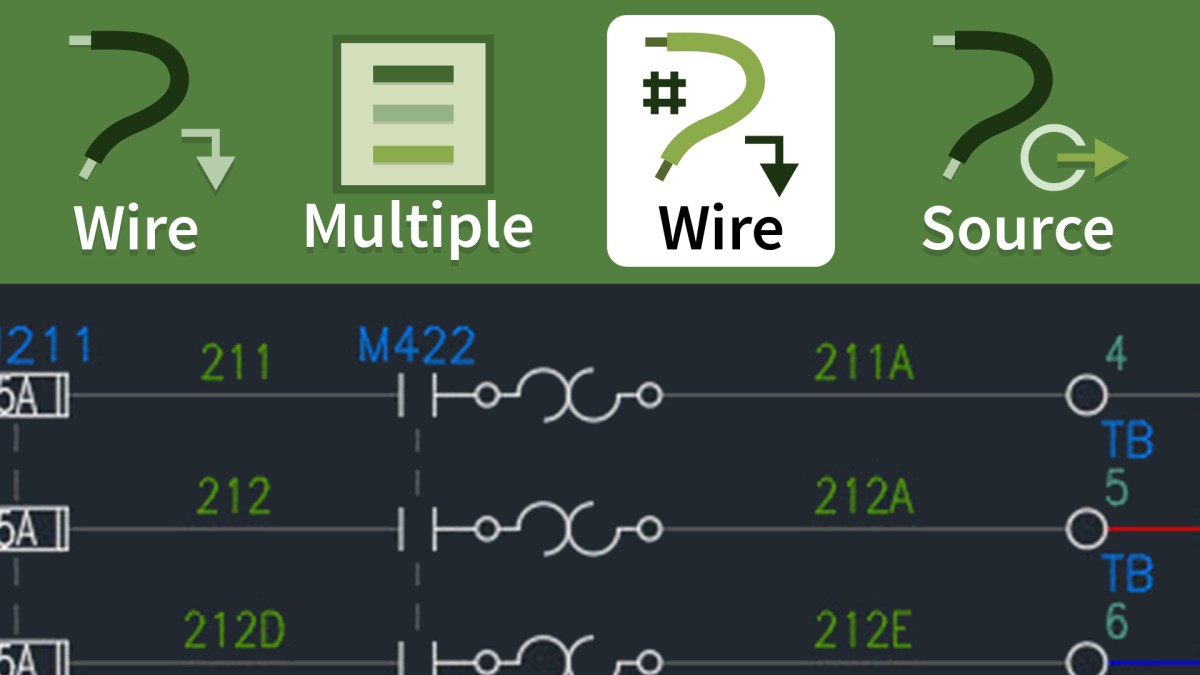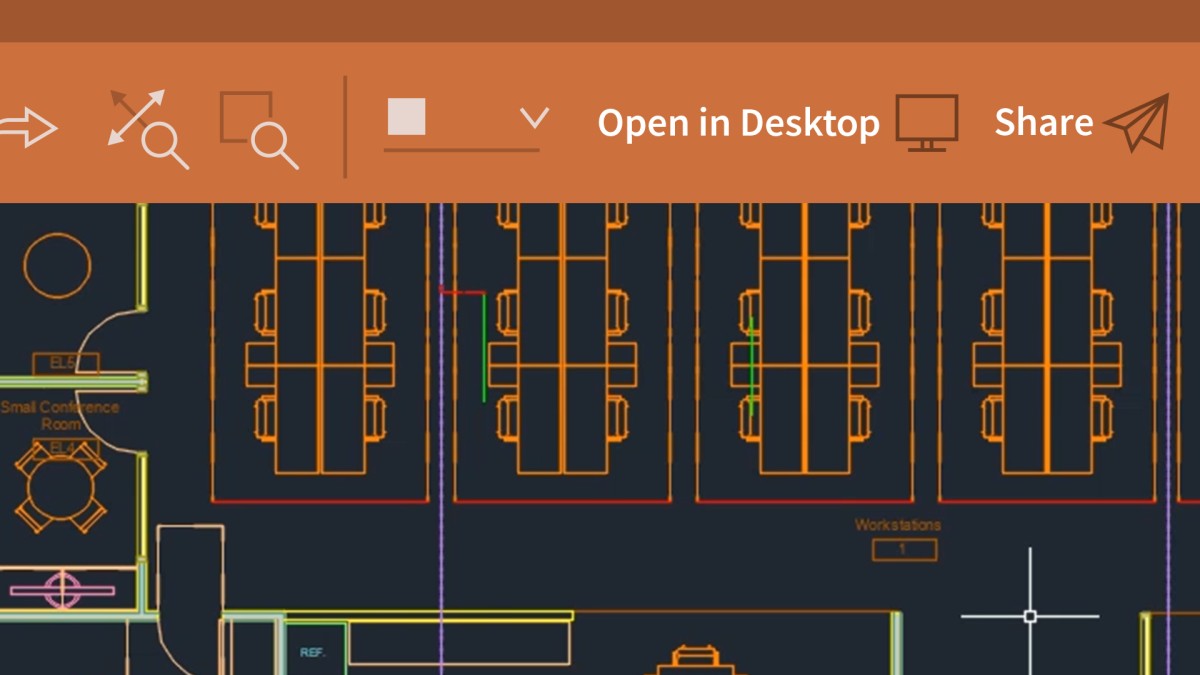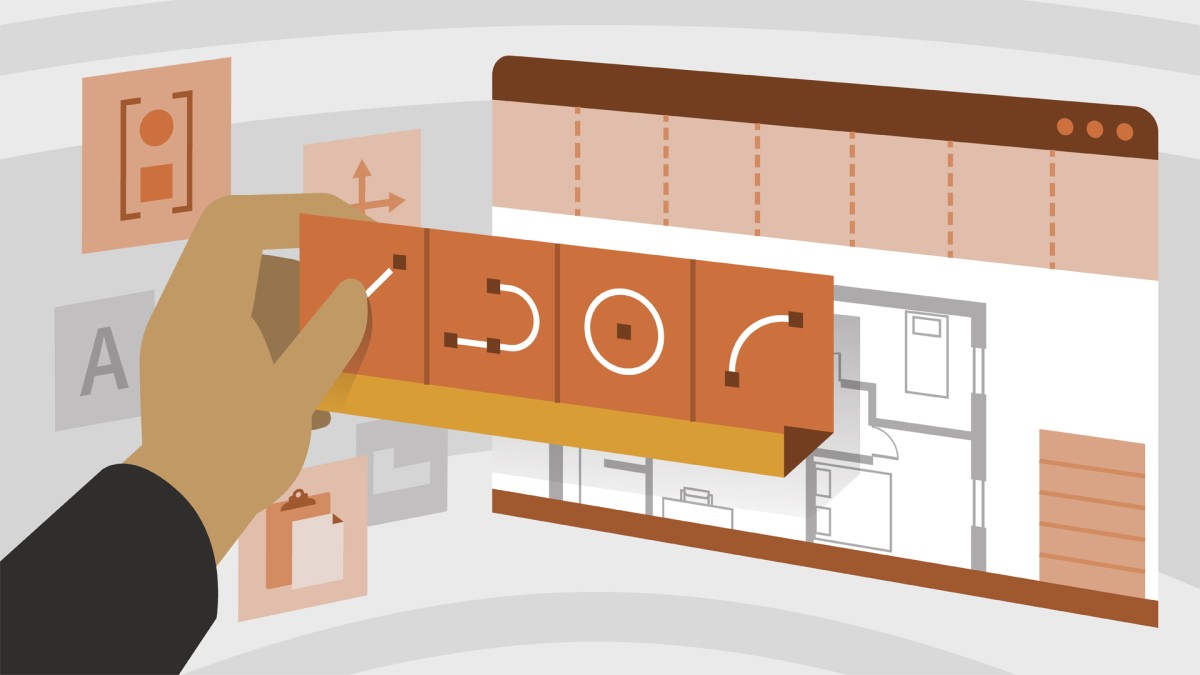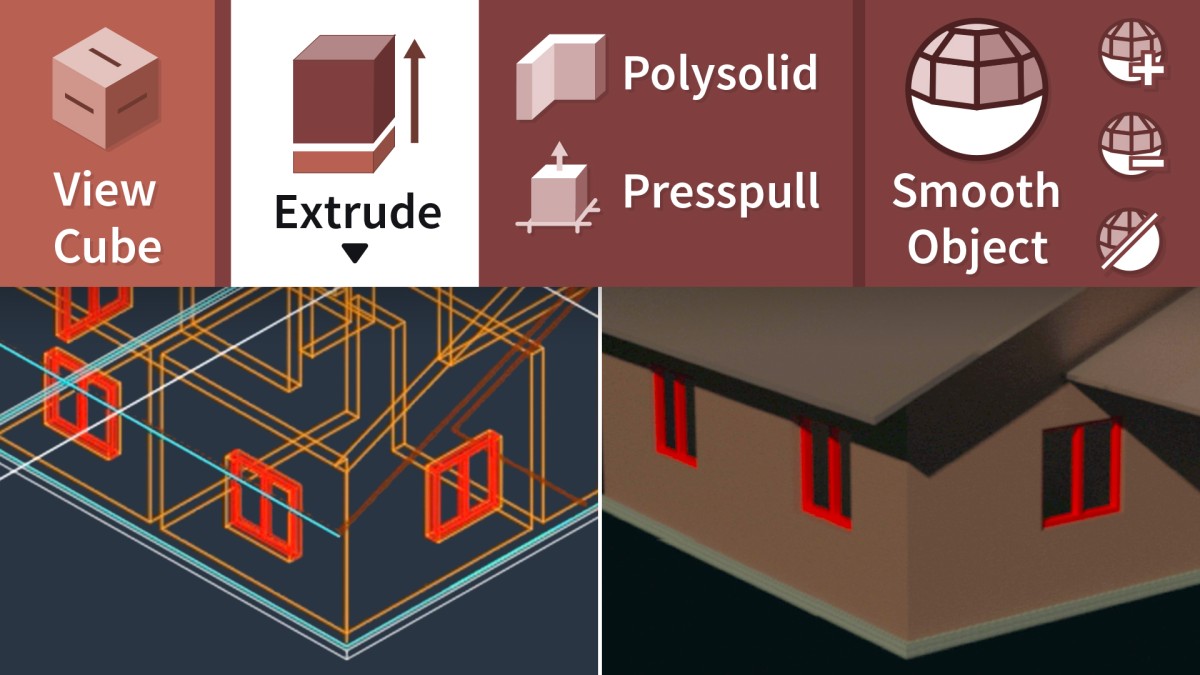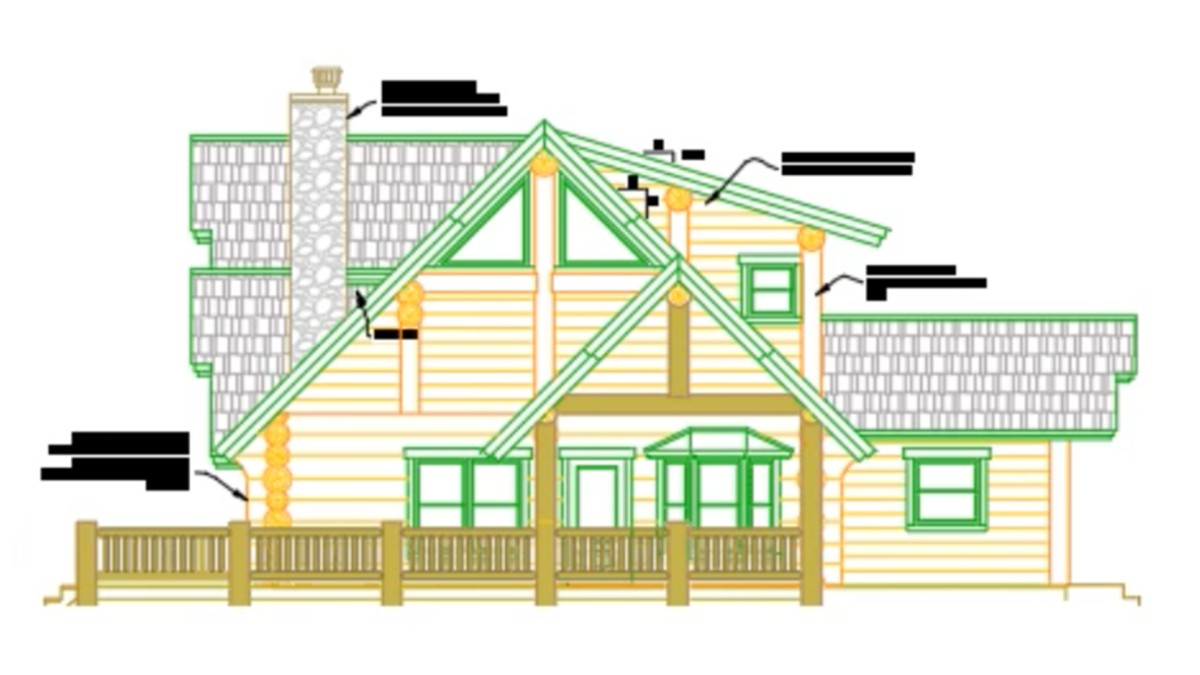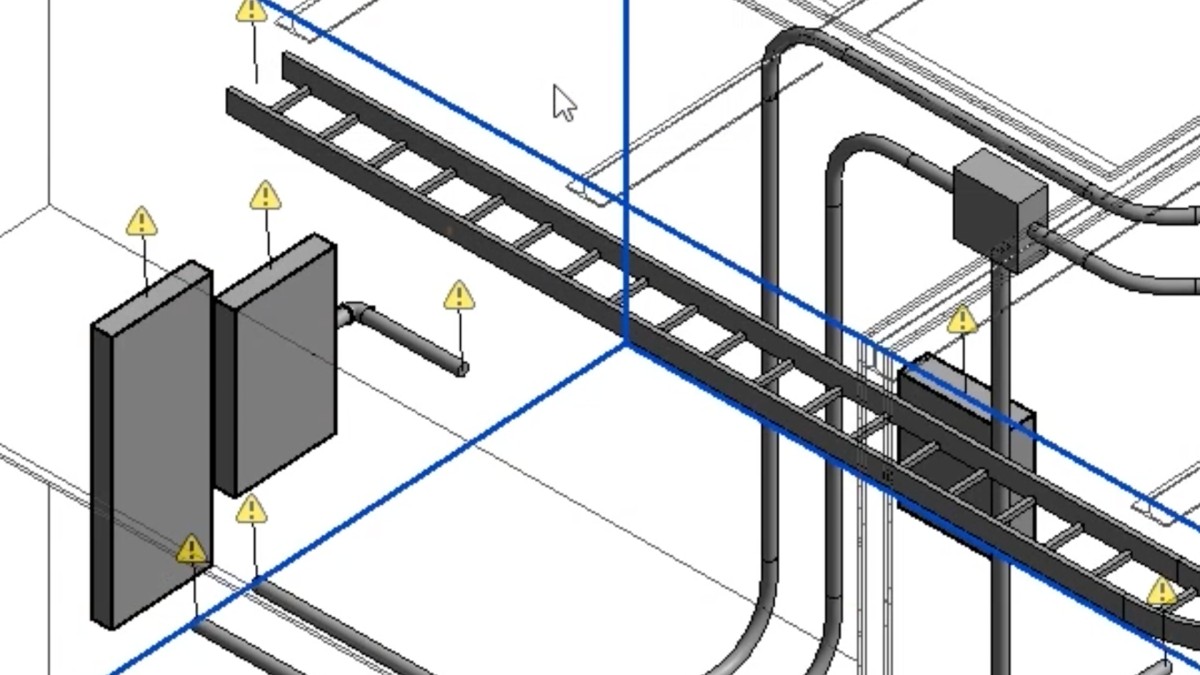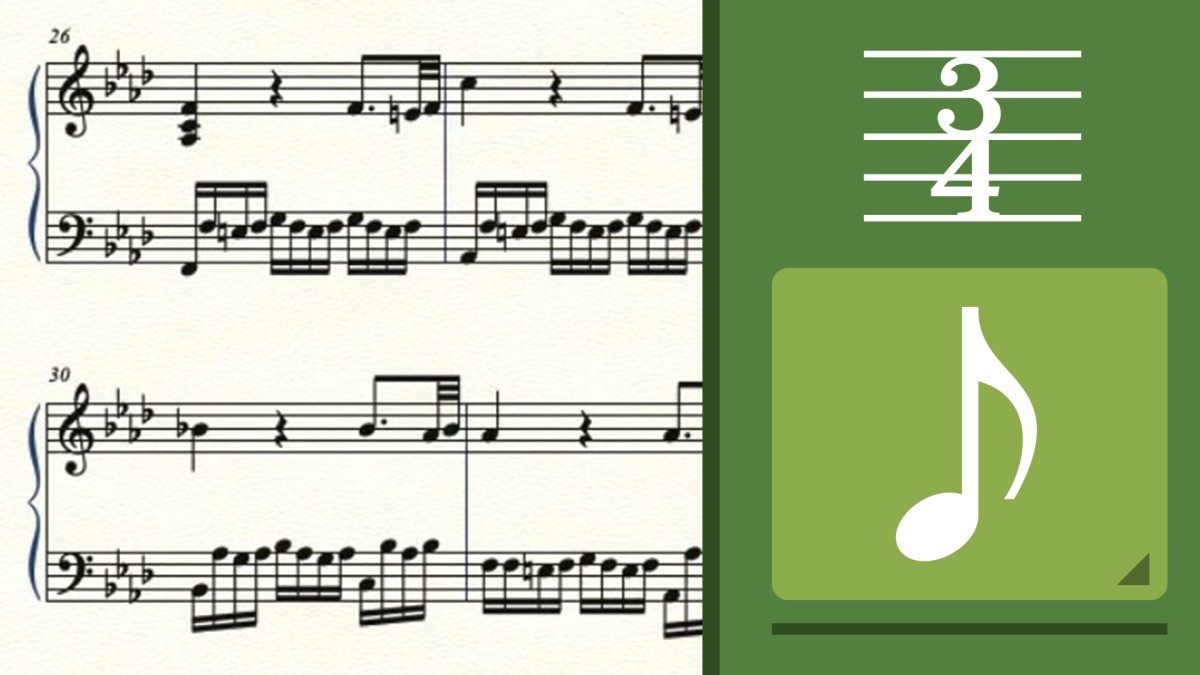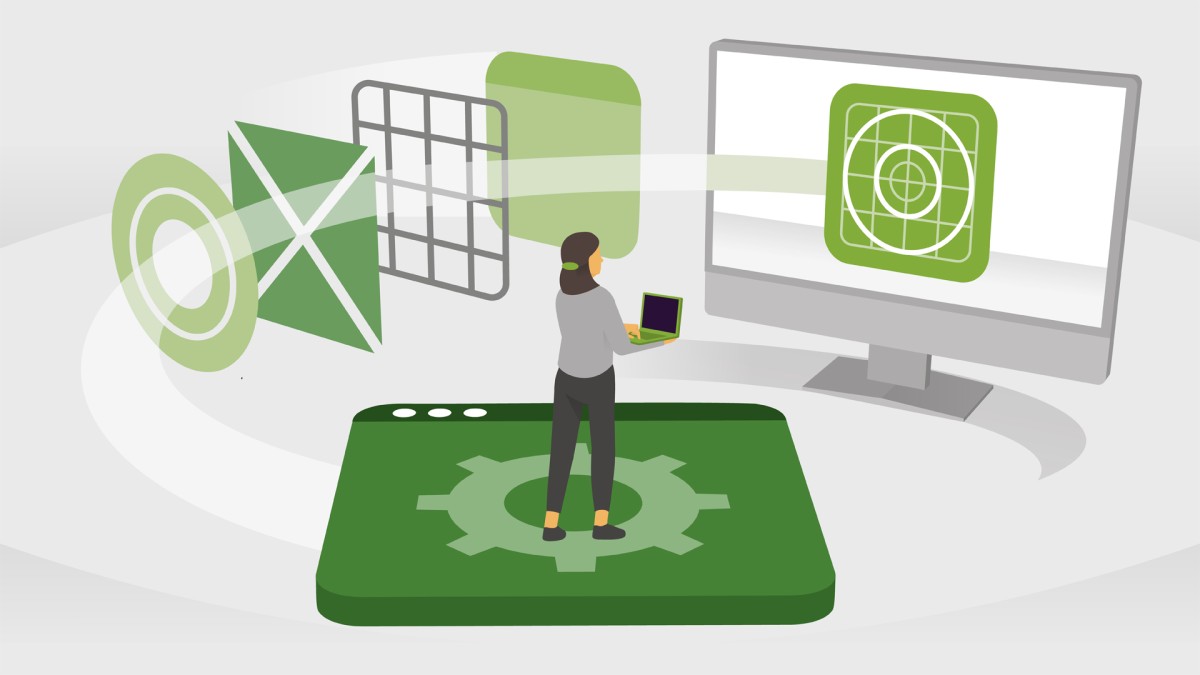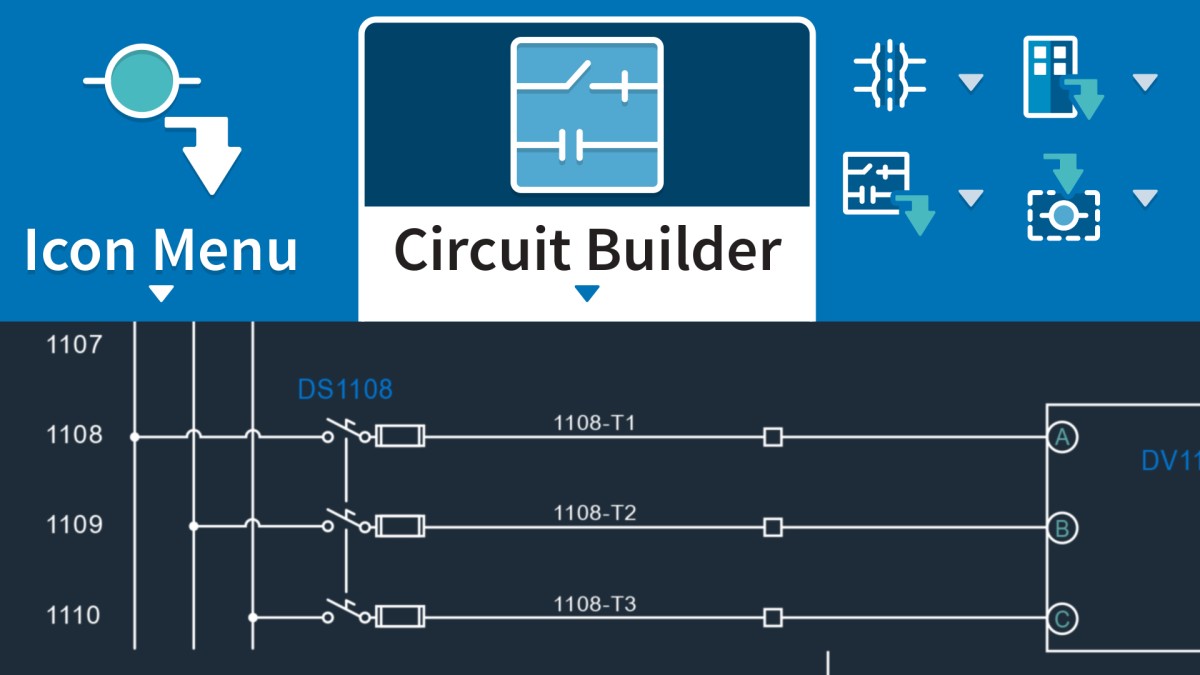Introduction
Working with the AutoCAD Electrical Toolset
()
What you should know before watching this course
()
Using the exercise files
()
Prerequisite courses in the library
()
The AutoCAD Electrical 2023 interface
()
1. Exploring the User Interface
Using the ribbon and the right-click marking menu
()
The Project Manager
()
Drafting Settings dialog box
()
Quick Access Toolbar (QAT)
()
2. Managing Files and Projects
Opening projects
()
Opening drawings
()
Using AutoCAD Electrical template files to add new drawings
()
Managing project paths and file paths in AutoCAD Electrical
()
3. Navigating in the Drawing
Using zoom and pan
()
Using the mouse right-click settings
()
Navigating and surfing project drawings
()
4. Working in a Project
Accessing project files and drawings
()
Creating a new electrical drawing in a project
()
Adding new drawings to a project file
()
Managing drawings in projects with the project drawing list
()
5. Schematics: Single Wires and Components
Using ladders in a drawing
()
Adding rungs to ladders
()
Inserting and editing wires
()
Numbering wires
()
Source and destination signal arrows
()
Inserting components
()
Parent and child components
()
6. Schematics: Multiwiring and Circuits
Using dashed link lines
()
Three-phase ladders
()
Multiple Wire Bus dialog
()
Using three-phase components
()
Numbering three-phase wiring
()
Using cable markers
()
WBlocking circuits
()
Working with saved circuits
()
Adding saved circuits to the icon menu
()
Copying and moving a circuit
()
Using the Circuit Clipboard
()
Using the Circuit Builder
()
7. AutoCAD Electrical Editing Commands
Editing with the marking menu
()
Using the project task list
()
Scooting and aligning components
()
Moving components
()
Copying components
()
Deleting components
()
Using the Surfer command (AESURF)
()
Using the Copy Catalog assignment
()
Copying installation and location code values
()
Using the attribute editing commands
()
8. Working with Panel Drawings
Using Insert Footprint: Icon Menu
()
Using Insert Footprint: Schematic Menu
()
Insert Component: Manufacturer Menu
()
Editing footprints
()
Assigning item numbers and adding balloons to panels
()
9. Working with Terminals
Inserting terminal symbols into drawings
()
Using multiple level terminals
()
Inserting jumper terminals
()
Creating a jumper chart
()
Using the DIN Rail command
()
10. Using PLC Symbols
Inserting a PLC: Parametric
()
Inserting a PLC: Full Units
()
Inserting PLC I/O points
()
Tagging PLC symbols
()
Using the Spreadsheet to PLC I/O function
()
11. Using Point-to-Point Wiring
Inserting and editing connectors
()
Using and inserting splices
()
Using and inserting multiple wires
()
Bending wires
()
12. Creating Custom Symbols
The Symbol Builder
()
Inserting standard attributes
()
Inserting wire connection attributes
()
Saving the new symbol
()
Inserting the new symbol
()
Adding new symbols to the Icon Menu
()
13. AutoCAD Electrical Title Blocks
Updating title blocks
()
Setting up AutoCAD Electrical title blocks
()
Working with revision clouds
()
14. Reporting in AutoCAD Electrical
Saving to external files
()
Putting reports on drawings
()
Configuring report templates
()
Running automatic reports
()
Using the Electrical Audit command
()
15. Settings and Templates
Setting project properties
()
Setting drawing properties
()
Setting the panel drawing configuration
()
Setting up a template file
()
16. Using Drawing Update Tools
Updating and retagging projects
()
Using project-wide utilities
()
Plotting projects
()
Exporting projects to spreadsheets
()
Updating a project from a spreadsheet
()
Copying a project
()
Swapping and updating Blocks
()
Marking and verifying drawings
()
17. New Features in the AutoCAD Electrical Toolset
Using the new Trace functionality
()
Using the COUNT command in AutoCAD Electrical
()
Using floating drawing windows
()
Sharing your current drawing
()
Ex_Files_AutoCAD_Electrical_Toolset.zip
(24.2 MB)