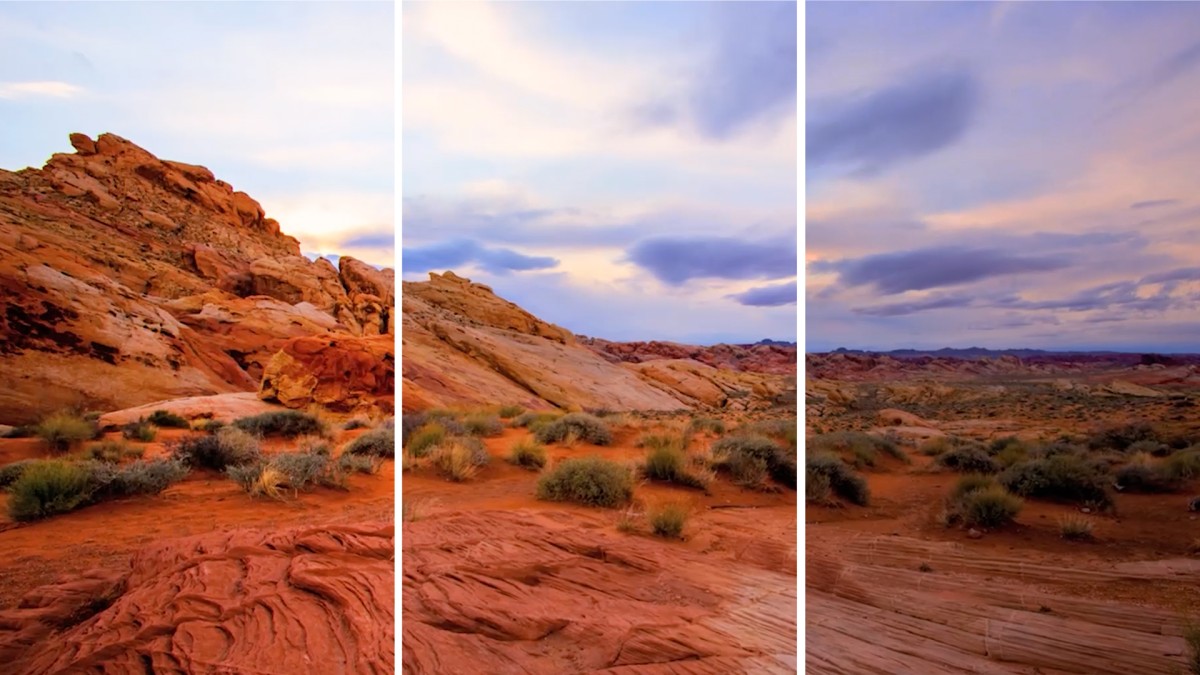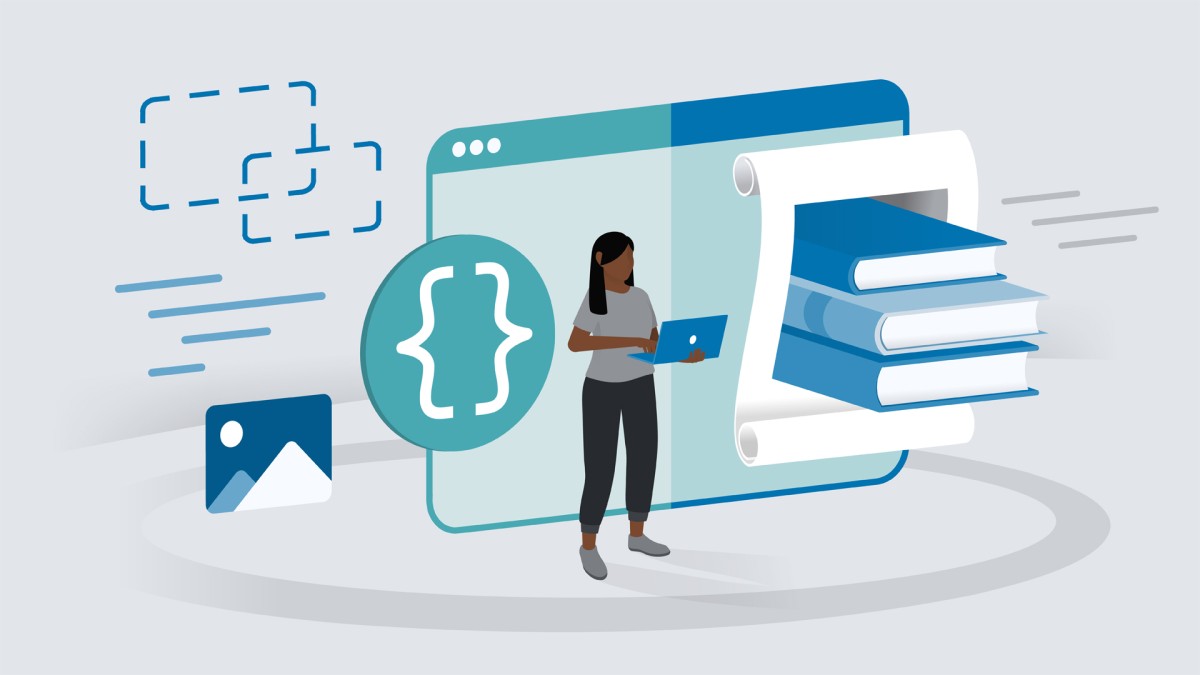Introduction
Welcome to One-on-One
()
16. Tracing a Pixel-Based Image
Auto-tracing in Illustrator
()
Opening an image to embed it
()
Placing an image to create a dynamic link
()
Auto-tracing and resolution
()
Upsampling in Photoshop for better results
()
Adjusting the Threshold value
()
The advanced tracing options
()
Expanding and simplifying traced paths
()
Scaling your vector-based tracing
()
Tracing lines with uniform strokes
()
Tracing both strokes and color fills
()
17. Pathfinder Operations
The world of complex path interactions
()
Introducing the four shape modes
()
Building dynamic compound shapes
()
Exclude and the compound path
()
Mixing and matching shape modes
()
Adding paths to a compound shape
()
The six static Pathfinder operations
()
Working with unfilled and open paths
()
Additional Pathfinder options
()
Repeating the last Pathfinder operation
()
18. Layers and Stacking Order
The legend that is the Layers panel
()
Hiding, showing, and creating layers
()
Moving objects between layers
()
Lock, isolate, and preview a layer
()
Adjusting the stacking order
()
Expanding the contents of a layer
()
Naming and arranging objects
()
Containers: Compound paths vs. groups
()
Targeting and formatting a group
()
Targeting an entire layer
()
19. The Appearance Panel
The Layers panel for fills and strokes
()
Assigning multiple fills and strokes
()
Transforming fills and strokes
()
Clearing and duplicating appearances
()
Creating a Transform sequence
()
Stupid Appearance panel tricks
()
Applying appearances to editable type
()
Assigning patterns to fills and strokes
()
Turning hexagons into honeycomb
()
Stacking attributes and effects
()
Building up depth with offset strokes
()
Drop Shadow and Gaussian Blur
()
20. Scaling and Rotating
Introducing the Scale tool
()
The benefits of static transformations
()
Setting the transformation origin
()
Introducing the Rotate tool
()
Creating transformation guides
()
Using the Scale tool to create primitives
()
Uniting and rotating the primitives
()
Introducing the Shear tool
()
Skewing one path to match another
()
Power-duplicating the petals of the star logo
()
Offset Path: A different way to scale
()
Adding skewed gradient shadows
()
Transforming partial path outlines
()
Using the Reflect tool
()
Using the Reshape tool
()
The Transform Each command
()
21. Aligning and Distributing
How alignment and distribution work
()
Snapping and smart guides
()
Aligning a group to the artboard
()
Distributing objects across the artboard
()
Aligning to a fixed “key” object
()
Distributing by a specified amount of space
()
Using the Align options as positioning tools
()
Adding extruded edges to your artwork
()
Aligning the backs of your extruded letters
()
Casting shadows from faux 3D objects
()
22. Gradients and the Gradient Tool
The joy of custom gradients
()
Assigning and modifying a gradient
()
Introducing colors into a gradient
()
Adjusting color stops
()
Adding transparency to a gradient
()
Using the Gradient tool and annotator
()
Working with radial gradients
()
Assigning a gradient stroke
()
Making the most of linear gradients
()
Combining gradients with effects
()
Creating a custom emoji
()
Variable-width gradient strokes
()
Combining multiple gradient fills
()
Exporting your emoji as a PNG file
()
23. Object Blends and Clipping Masks
Illustrator’s oldest dynamic functions
()
Creating a dynamic object blend
()
Redirecting a blend by editing its spine
()
Creating a custom shape gradient
()
Adding texture to your custom gradient
()
Meet the Reverse Front To Back command
()
Creating a clipping mask
()
Masking the contents of an entire layer
()
Fixing problems with the Blend tool
()
Aligning your intervals to the spine
()
Moving objects into a clipping mask
()
Blending between groups
()
Blending the colors of sequential paths
()
24. Live Paint and Interwoven Objects
Coloring overlapping areas
()
Introducing Live Paint
()
Modifying Live Paint strokes
()
Using the Live Paint Selection tool
()
Coloring traced or freeform line art
()
Automatic gap detection
()
Merging Live Paint objects
()
Filling a region with a gradient
()
Introducing the false Möbius strip
()
Drawing a ribbon using an object blend
()
Violating all laws of stacking order
()
Sneak peek: Recolor Artwork
()
Shading a Live Paint object with gradients
()
Tailoring your gradients to fit your art
()
25. Placing Photographs
Introducing the pixel-based image
()
Placing a photograph into your artwork
()
Working with linked images
()
Scaling and cropping with the bounding box
()
Drawing a border around an image
()
Cropping an image using a clipping mask
()
Using the Mask and Crop Image buttons
()
Creating dynamic crop marks around your art
()
Placing an image with transparency
()
Placing a photograph into editable type
()
Adding stroke effects behind photo type
()
Packaging all linked images and fonts
()
26. The Color Guide Panel
Generating colors using harmony rules
()
Introducing the Color Guide panel
()
The color models: RGB, CMKY, and Lab
()
The 23 color harmony rules, diagrammed
()
Mixing and matching color harmonies
()
Using a color group as a harmony rule
()
Loading a predefined swatch library
()
Introducing the Edit Colors dialog box
()
Mastering the Edit Colors controls
()
Constraining colors to a swatch library
()
Sharing swatches between documents
()
Making your swatch libraries persistent
()
27. Recoloring Your Artwork
Changing lots of colors all at once
()
Introducing the Recolor Artwork command
()
Editing colors in the Lab color wheel
()
Locating specific colors in your artwork
()
Recoloring artwork using a color group
()
Reducing your art to three spot colors
()
The five color reduction methods
()
Recoloring a repeating tile pattern
()
28. Dynamic Effects
My favorite features in all of Illustrator
()
Applying and expanding a dynamic effect
()
Drawing an orthogonal cube
()
Creating a dynamic cube of cubes
()
Busting up and coloring the cubes
()
Adding glows and shadows with Outer Glow
()
Targeting the contents of a group
()
Clipping effects inside objects
()
Creating flower petals with Pucker & Bloat
()
Scale, rotate, and duplicate in one operation
()
Document Raster Effects Settings
()
Alternating the colors of repeated objects
()
Creating an origami effect with Zig Zag
()
Duplicating effects between fills
()
Swapping out colors in dynamic art
()
29. Saving Effects as Graphic Styles
Saving attributes and effects
()
Introducing the Graphic Styles panel
()
Creating your own graphic style
()
Assigning a style to an entire layer
()
Updating graphic styles
()
Experimenting freely without penalty
()
Combining multiple styles
()
Utterly mastering graphic styles
()
Refining a Pucker & Bloat effect
()
30. Printing Your Document
Illustrator’s elaborate print engine
()
Printing to colored paper stock
()
Adding a bleed for borderless printing
()
The Separations Preview panel
()
Working with Pantone spot colors
()
Troubleshooting and overprinting
()
Introducing the Print command
()
Adding trim and printer’s marks
()
Exporting color separations
()
Conclusion
Until next we meet
()