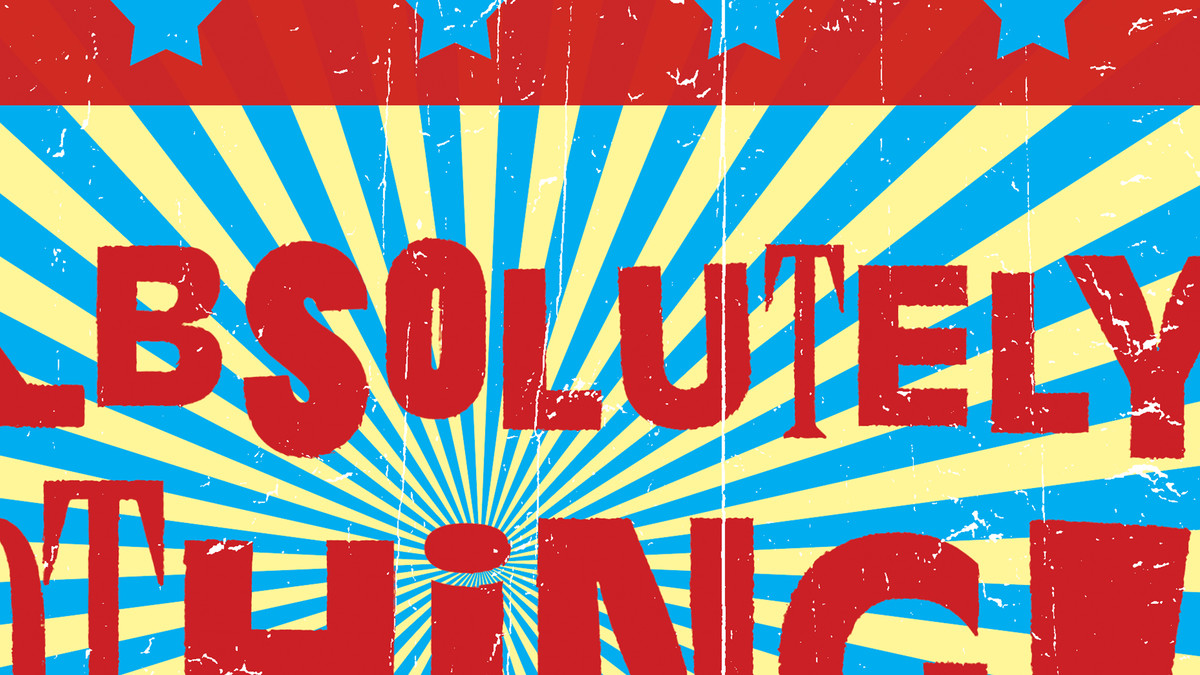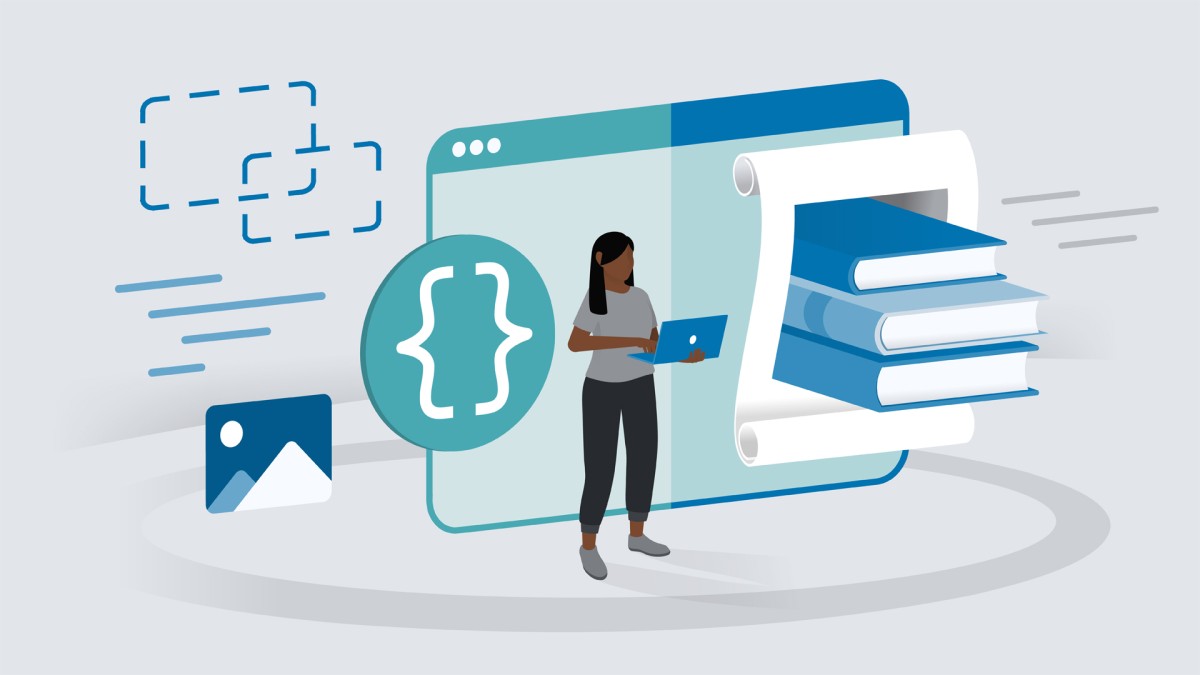Introduction
Welcome to Illustrator One-on-One: Mastery
()
31. Shortcuts and Customization
Welcome to the dekeKeys PDF docs
()
Tool, transparency, and panel shortcuts
()
A few pro-level Preferences settings
()
Selecting and editing with more control
()
Becoming a lean, mean, illustration machine
()
Installing my dekeKeys shortcuts on the PC
()
Installing my dekeKeys shortcuts on the Mac
()
Touring your new keyboard shortcuts
()
Restoring or customizing shortcuts
()
Customizing the Illustrator toolbox
()
32. Blend Modes and Opacity Masks
Putting an opacity mask into use
()
Finishing up the tattooed face
()
The many forms of transparency
()
Adjusting the opacity—now with shortcuts
()
The A-list blend modes: Multiply and screen
()
The other modes: Overlay through luminosity
()
My dekeKeys blend mode shortcuts
()
The effect of color space on blend modes
()
A few advanced blend mode tricks
()
Applying blend modes in the Appearance panel
()
Creating auto-inverting type with Difference
()
Carving dynamic holes with Knockout Group
()
Knockout Group and dynamic attributes
()
Using the Isolate Blending option
()
Introducing the opacity mask
()
Applying blend modes to entire layers
()
Adding Photoshop pixels to an opacity mask
()
Exporting transparency to Photoshop
()
33. The Brushes Panel
Applying and editing a calligraphic brush
()
Formatting and editing brush type
()
Expanding, filling, and stroking a brush
()
Painting with path outlines
()
Introducing the Brushes panel
()
Scaling and colorizing art brushes
()
Applying and customizing scatter brushes
()
Designing your own custom art brush
()
Creating and testing your art brush
()
Refining a brush to fit ends and corners
()
Type on a path vs. text as an art brush
()
Distorting art type with the Width tool
()
Infusing your artwork with a pattern
()
Painting with bristle brushes
()
34. Seamlessly Repeating Patterns
The three tile types: Grid, Brick, and Hex
()
Creating a pattern brush with auto corners
()
Putting a hex pattern to good use
()
Patterns are for everyone
()
Introducing the automated Pattern Editor
()
Undoing and canceling unwanted edits
()
Creating a new pattern from an existing one
()
The better way to duplicate a pattern
()
Planning out a more complex pattern
()
Creating a single perfectly waving line
()
Duplicating and blending your waves
()
Cropping a tile inside a clipping mask
()
Riffing off a complex pattern
()
Constructing a seamless denim pattern
()
Making your denim pattern look like denim
()
Creating custom Start and End tiles
()
35. Gradient Mesh
Combining a mesh with a compound path
()
If only Photoshop had this feature
()
Introducing gradient mesh
()
Using the dedicated Mesh tool
()
Creating a basic gradient mesh
()
Isolating a mesh object
()
Deleting unwanted and invisible mesh points
()
Releasing a gradient mesh
()
Converting mesh points from cusp to smooth
()
Sharpening or smoothing color transitions
()
Assigning a mesh to a bendy shape
()
Converting a linear gradient to a mesh
()
Converting a radial gradient to a mesh
()
Painting soft objects with gradient mesh
()
Expressing surface contours with a mesh
()
Painting contoured highlights
()
Blending multiple mesh objects
()
Using gradient mesh to cast shadows
()
36. Symbols and Custom Arrowheads
Introducing 9-slice scaling
()
The benefits of using symbols
()
Introducing symbols and instances
()
Creating and naming symbols
()
Creating and replacing instances
()
Working with dynamic symbols
()
Dynamic symbols and backward compatibility
()
Dynamic symbols and dynamic effects
()
Adjusting the guides for 9-slice scaling
()
Acquiring, trading, and previewing symbols
()
Using symbols as stand-ins for master pages
()
Advanced symbol modifications
()
Editing the top-secret Arrowheads.ai file
()
Designing custom arrowheads
()
Saving your arrowhead designs as symbols
()
Designing tinted arrowheads
()
Saving tinted arrowheads as symbols
()
Editing an existing arrowhead
()
37. Charts and Pictographs
Creating and applying a Graph Design
()
The pleasures and pitfalls of graphs
()
Graphing numerical data
()
Importing a tab-limited spreadsheet
()
Modifying data to create a category axis
()
Reformatting text and numerical values
()
Adjusting the Graph Type settings
()
Setting the Column Type to Repeating
()
Recreating a graph at the proper size
()
Customizing your legend
()
38. Logos and Specialty Text
Logo-making features in Illustrator
()
Making a logo from one character of type
()
Creating a logo of interwoven rings
()
Weaving your rings into a larger ring
()
Whittling your paths with the Scissors tool
()
Gradient type and dynamic strokes
()
Using the Touch Type tool
()
Two ways to warp type
()
Creating letter-shaped gradients
()
Painting reflections onto letterforms
()
39. Libraries and Actions
Save more time, be more creative
()
Introducing the Libraries panel
()
Managing, restoring, and sharing libraries
()
Sharing character and paragraph styles
()
Placing and editing library assets
()
Updating a logo across multiple documents
()
Sharing an asset with InDesign or Photoshop
()
Creating and using color themes
()
Introducing the Actions panel
()
Recording a custom, multistep action
()
Four ways to play back an action
()
40. Applying 3D Effects
The five advantages to 3D in Illustrator
()
Introducing the three kinds of 3D in Illustrator
()
Working in 3D space: Pitch, yaw, and roll
()
Lighting and shading a 3D object
()
Beveling the edges of a 3D extrusion
()
Creating live, editable 3D type
()
Adding cast shadows to 3D type
()
Understanding the 3D Revolve effect
()
Using 3D Revolve to create a soda can
()
Mapping a logo or other art onto a 3D object
()
Enhancing 3D artwork with faux 3D effects
()
Combining a stroke with 3D Revolve
()