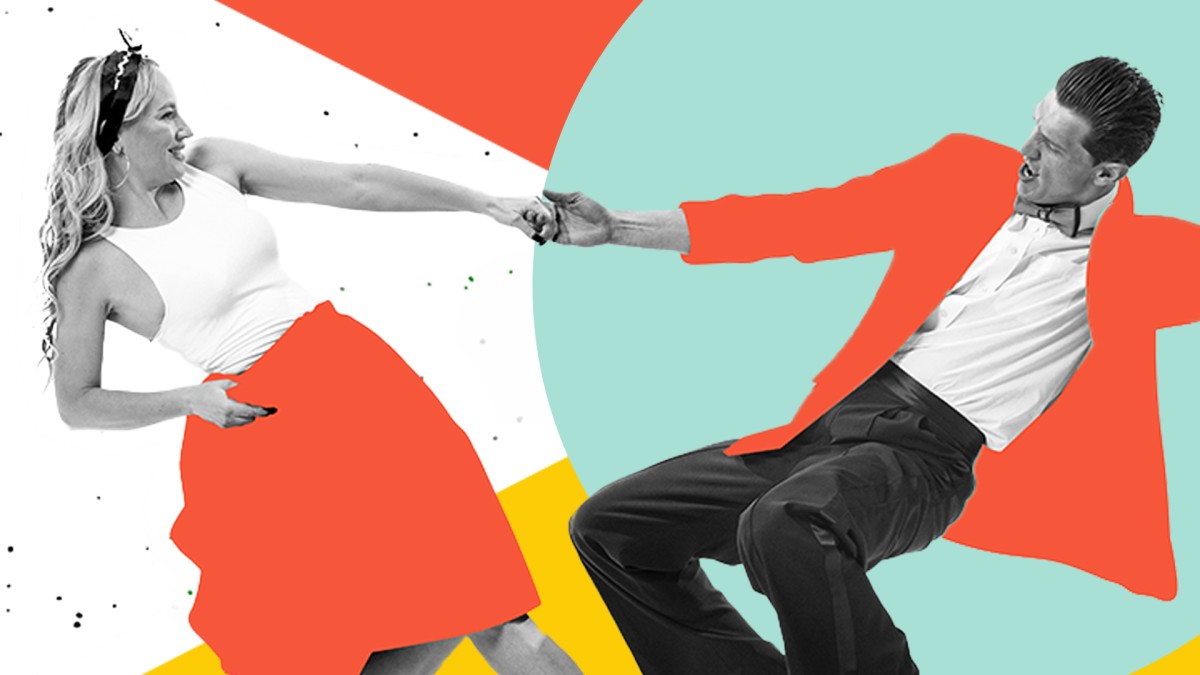آموزش ضروری فتوشاپ 2024
دانلود فایل فشرده
با توجه به امکانات آموزش و همچنین امکانات بسته انتخاب شده لینک دانلود فایل فشرده آماده خواهد شد. با در نظر داشتن این شرایط لطفا بسته مورد نظر خود را انتخاب کرده و روی دکمه درخواست لینک دانلود کلیک کنید
درخواست لینک دانلود
لطفا قبل از فعالسازی لینک دانلود به موارد زیر توجه کنید:
- پسورد فایلهای فشرده است.
- لینکهای آماده شده تا 8 روز پس از فعالسازی منقضی خواهند شد.
- حجم فایلها تخمینی هستند.
- در صورتی که لینک دانلود تا 15دقیقه پس از درخواست آماده نشد، از بخش پشتیبانی پیگیری نمایید.
یکی از مهمترین مشکلات افرادی که از آموزش های آنلاین استفاده می کنند این است به دلیل تعداد زیاد این آموزش ها، کاربر دچار سردرگمی شده و نمی داند از کدام آموزش بهتر است شروع کند و یا با کدام آموزش ها مهارت های خود را ارتقا دهد. داشتن یک برنامه آموزشی گام به گام میتواند کاربران را از این مشکلات رها کند. در واقع مسیرهای یادگیری مجموعه ای از آموزش ها هستند که به ترتیب اولویت در کنار هم قرار گرفته اند تا کاربران را از این سردرگمی ها نجات دهند. این مسیرها در موضوعات مختلفی دسته بندی شدهاند که در زیر، لیستی از همه دسته بندی مسیرهایی که توسط سایت لیندا ارائه شده اند را می توانید مشاهده کنید.
آموزش Photoshop 2024 Essential Training در 3 مسیر آموزشی قرار دارد. تخصص مورد نظر خود را انتخاب کنید، با مسیر یادگیری آن همراه شوید و حرفه ای شوید.
چه یک حرفه ای خلاق و با تجربه باشید یا فردی که به تازگی دوربینی خریداری کرده اید، یادگیری نحوه استفاده موثر از فتوشاپ به شما این امکان را می دهد که بیشترین بهره را از تصاویر خود ببرید. این گواهی شما را با ویژگی ها و مفاهیم مهمی که همه کاربران فتوشاپ باید بدانند، آشنا می کند. دوره را کامل کنید، امتحان نهایی را بگذرانید و گواهینامه خود را دریافت کنید.<br><br>این گواهینامه حرفه ای 2024 در 31 اکتبر 2025 بازنشسته می شود. می توانید به نسخه فعلی، مهارت های اساسی در Adobe Photoshop 2025 Professional Certificate، <a دسترسی داشته باشید. href="https://www.linkedin.com/learning/paths/essential-skills-in-adobe-photoshop-2025-professional-certificate">اینجا</a>.
آموزش آموزش ضروری فتوشاپ 2024 ، ایستگاه شماره 1 در مسیر یادگیری مهارت های ضروری در Adobe Photoshop 2024 گواهینامه حرفه ای ، است.
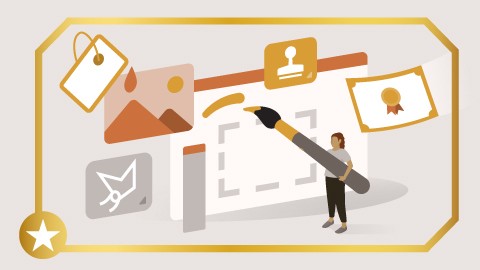
چه یک حرفه ای خلاق و با تجربه باشید یا فردی که به تازگی دوربینی خریداری کرده اید، یادگیری نحوه استفاده موثر از فتوشاپ به شما این امکان را می دهد که بیشترین بهره را از تصاویر خود ببرید. این گواهی شما را با ویژگی ها و مفاهیم مهمی که همه کاربران فتوشاپ باید بدانند، آشنا می کند. وارد شوید، امتحان نهایی را قبول کنید و گواهینامه خود را دریافت کنید.<br><br>این گواهی توسط Adobe تایید شده است. علاوه بر به دست آوردن گواهینامه، یک <a href="https://commerce.adobe.com/store/email?cli=creative&co=US&lang=en&items%5B0%5D%5Bid%5D=823041E528B484C1C79C520D622199/00/01/01/01/01/01/03/03/03/12/03/03/03/03/03/03/05/04/04/05/04/05/04/05/03/05/01/01/01/01/01/01/01/01/01/01/01/01/01/01/01/01/06/01/2011/2011E528B484C1C1C79C520D6222199άD622219D=00/00/01 affiliate">65% تخفیف در برنامه Adobe Creative Cloud</a> All Apps، به شما امکان دسترسی کامل به هر برنامه Creative Cloud از جمله Photoshop، Acrobat Pro، Illustrator، Premiere Pro، InDesign و غیره را می دهد.
آموزش آموزش ضروری فتوشاپ 2024 ، ایستگاه شماره 1 در مسیر یادگیری مهارت های ضروری در گواهینامه حرفه ای Adobe Photoshop ، است.
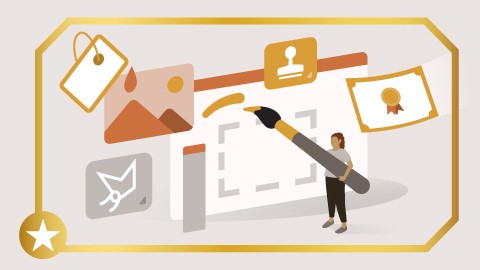
Adobe Photoshop، InDesign و Illustrator ابزارهای اصلی برای طراحان گرافیک هستند. این دوره ها به شما کمک می کند تا بر این برنامه های کاربردی استاندارد صنعتی قدرتمند تسلط پیدا کنید و مهارت های لازم برای حرفه طراحی گرافیک را ایجاد کنید.
آموزش آموزش ضروری فتوشاپ 2024 ، ایستگاه شماره 2 در مسیر یادگیری Adobe Photoshop، InDesign و Illustrator را یاد بگیرید ، است.