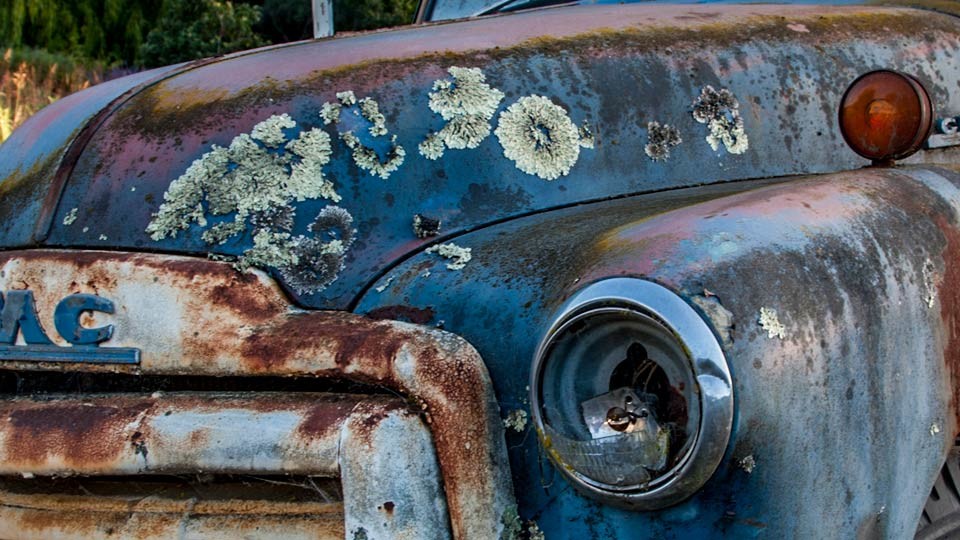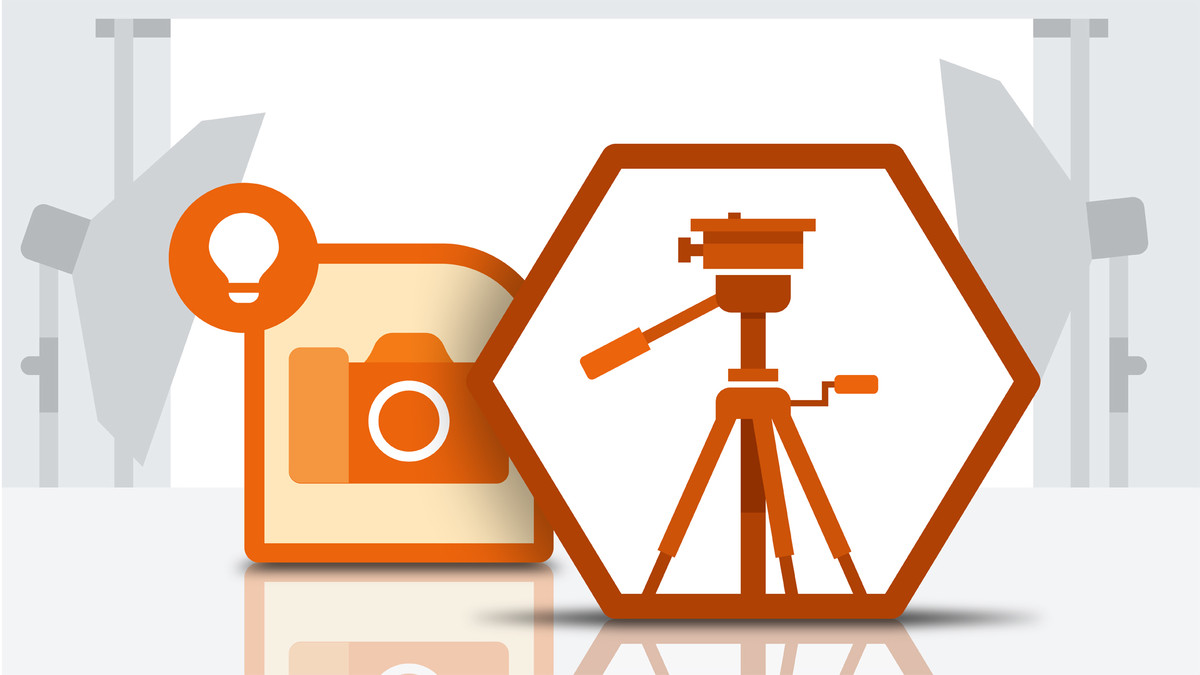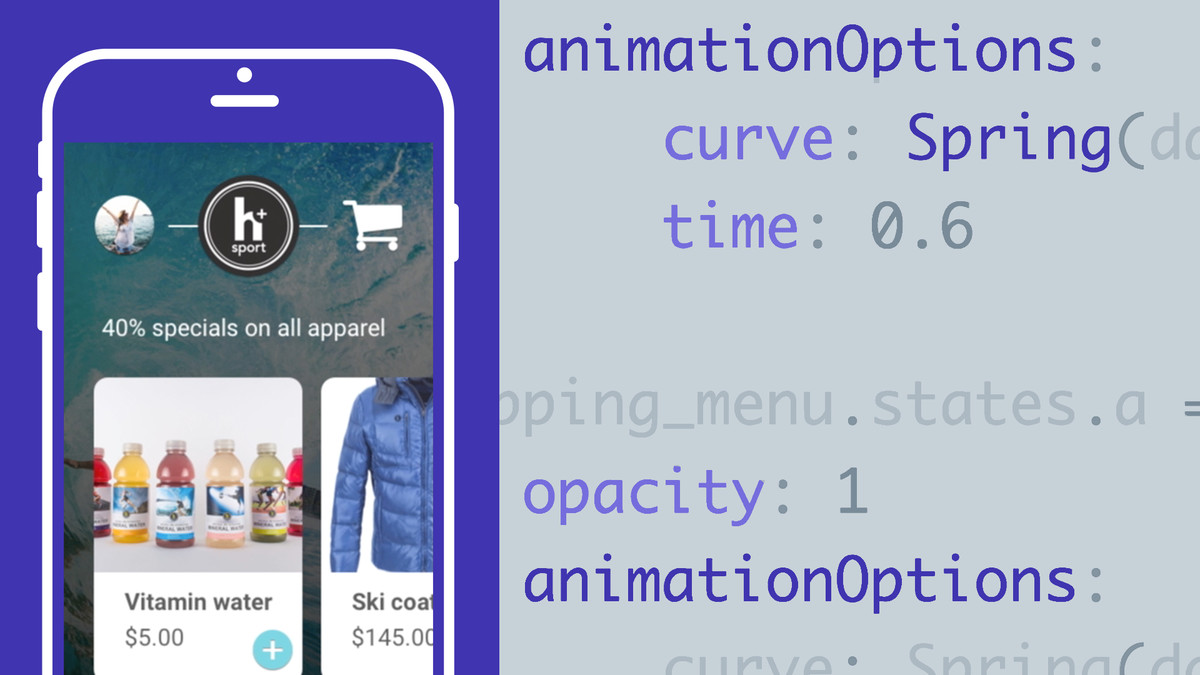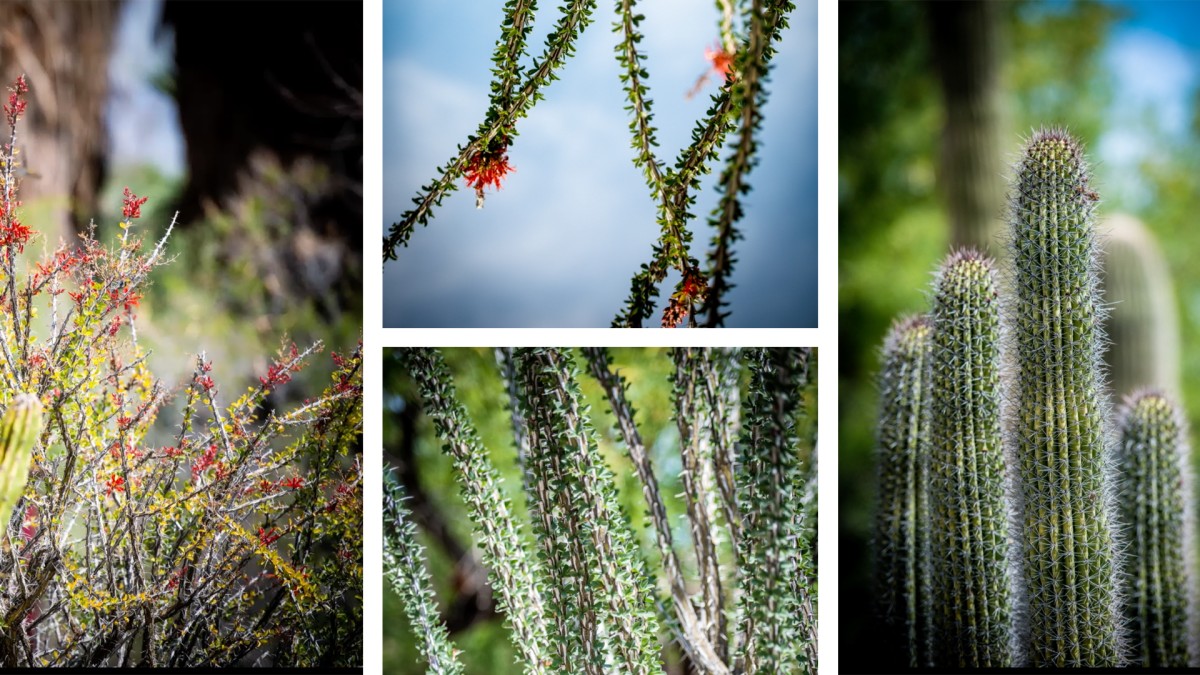Introduction
Welcome
()
Using the exercise files
()
What's new (CC 2014)
()
1. Strategies for Learning Photoshop
Getting the most out of this course
()
The importance of being relaxed and taking good notes
()
2. Getting Started with Bridge
Customizing the Bridge workspace
()
Finding and organizing your images with folders and favorites
()
Viewing your images at full screen and as a slideshow
()
Rating, ranking, and filtering your photographs
()
Opening your photos in Photoshop
()
3. Setting Up Photoshop
Setting up your color settings
()
Customizing the interface
()
Customizing the interface panels
()
Choosing file-handling and autorecovery options
()
Improving Photoshop performance
()
4. Getting Started with Camera Raw
What is Camera Raw?
()
The Camera Raw interface (CC 2014.1)
()
The Camera Raw interface
()
Opening images in Camera Raw
()
Improving your images with the Basic controls
()
Correcting color and white balance
()
Creating vivid, saturated colors
()
Creating a high-contrast black-and-white portrait
()
Creating a compelling black-and-white landscape
()
Previewing before and after (CC 2014.1)
()
5. Improving Your Photos with Camera Raw
Correcting exposure and recovering highlights
()
Cropping and straightening your photos
()
Correcting lens distortions
()
Retouching a portrait with the Spot Removal tool (CC 2014.1)
()
Retouching with the Spot Removal tool
()
Cleaning up photographs with the Spot Removal tool (CC 2014.1)
()
Making selective adjustments
()
Painting in improvements with the Adjustment Brush (CC 2014.1)
()
Improving the sky with the Graduated filter (CC 2014.1)
()
Adding light with the Radial filter (CC 2014.1)
()
Improving multiple images at one time
()
Sharpening and reducing noise
()
Saving and opening raw files in Photoshop (CC 2014.1)
()
Saving and opening raw files in Photoshop
()
6. Getting Started with Photoshop
Becoming familiar with the Photoshop interface
()
Introducing the Tools panel
()
Zooming in and out on your photographs
()
7. Opening, Saving, and Viewing Your Photographs
Opening, saving, and closing a photograph
()
Working with multiple open documents
()
Arranging and viewing multiple documents
()
8. Understanding Digital Images and Resizing
The relationship between pixels and image sizing
()
Resizing an image to a smaller size
()
Constraining proportions and resetting the Image Size dialog
()
Using the resizing presets
()
Quickly increasing your image size
()
Effectively resizing images to a large size
()
9. Cropping Your Photographs
Recomposing and cropping your photographs
()
Cropping your images to a specific size
()
Cropping and making the horizon level
()
Using the Marquee tool to crop
()
10. Working with Layers
Introducing layers
()
Creating new layers
()
Duplicating a layer to create a special effect
()
Combining multiple images together as layers
()
Creating a layout of multiple images
()
Applying layer style effects
()
Changing layer opacity
()
Organizing and filtering layers
()
11. Improving Basic Exposure and Tone
Adding brightness and contrast
()
Fixing an image that is too bright
()
Brightening the shadow areas of a photo
()
Correcting overexposure
()
12. Making Selections and Adjustments
Selecting with the Elliptical Marquee tool
()
Working with the Rectangular Marquee tool
()
Using the Polygonal Lasso tool
()
Adding to or subtracting from your selection
()
Using the Magnetic Lasso tool
()
Working with the Quick Select tool
()
Removing the background with Quick Select
()
Using Color Range
()
13. Advanced Control with Masking
Introducing masks
()
Building and editing a mask
()
Removing a person from the background with masking
()
Removing color with a mask
()
Selectively sharpening an area of your photograph
()
Building a selection with Focus Area (CC 2014)
()
Using Focus Area to modify color (CC 2014)
()
14. Improving Exposure with Adjustment Layers
Automatically improving your images
()
Making custom levels adjustments
()
Fine-tuning an image with Curves
()
15. Adding, Changing, and Removing Color with Adjustment Layers
Changing color with Hue/Saturation
()
Increasing saturation and color variety with Vibrance
()
Using Color Balance to create vivid color
()
Making subtle color adjustments with Photo Filter
()
Creating a color effect with Curves
()
Converting to black and white
()
16. Applying Photographic Effects with Filters
Adding lens flare
()
Lighting your photographs with Lighting Effects
()
Changing focus with the Blur Gallery
()
Using Camera Raw as a filter to create a unique look
()
17. Sharpening and Reducing Noise
Reducing unwanted noise with Camera Raw and Photoshop
()
Sharpening and perfecting your photos with Smart Sharpen
()
Selectively sharpening an area of your photograph
()
18. Essential Image Retouching Techniques
Using Content-Aware Fill to remove distractions (CC 2014)
()
Using repeated Content-Aware Fill commands to clean up an image (CC 2014)
()
Working with the Patch tool and Content-Aware Move (CC 2014)
()
Introducing the Clone Stamp tool and Healing Brushes (CC 2014)
()
Retouching an image with the Clone Stamp (CC 2014)
()
Working with Spot Healing and Healing Brushes (CC 2014)
()
Removing skin blemishes with Spot Healing (CC 2014)
()
Reducing wrinkles and shadows under the eyes (CC 2014)
()
Whitening teeth with selection and adjustment layers (CC 2014)
()
Changing shape with Liquify (CC 2014)
()
Adjusting facial features with Liquify (CC 2014)
()
19. Making Picture-Perfect Prints
Getting ready to print: Resize and sharpen
()
Selecting your printer and paper size
()
Choosing color management and printer settings
()