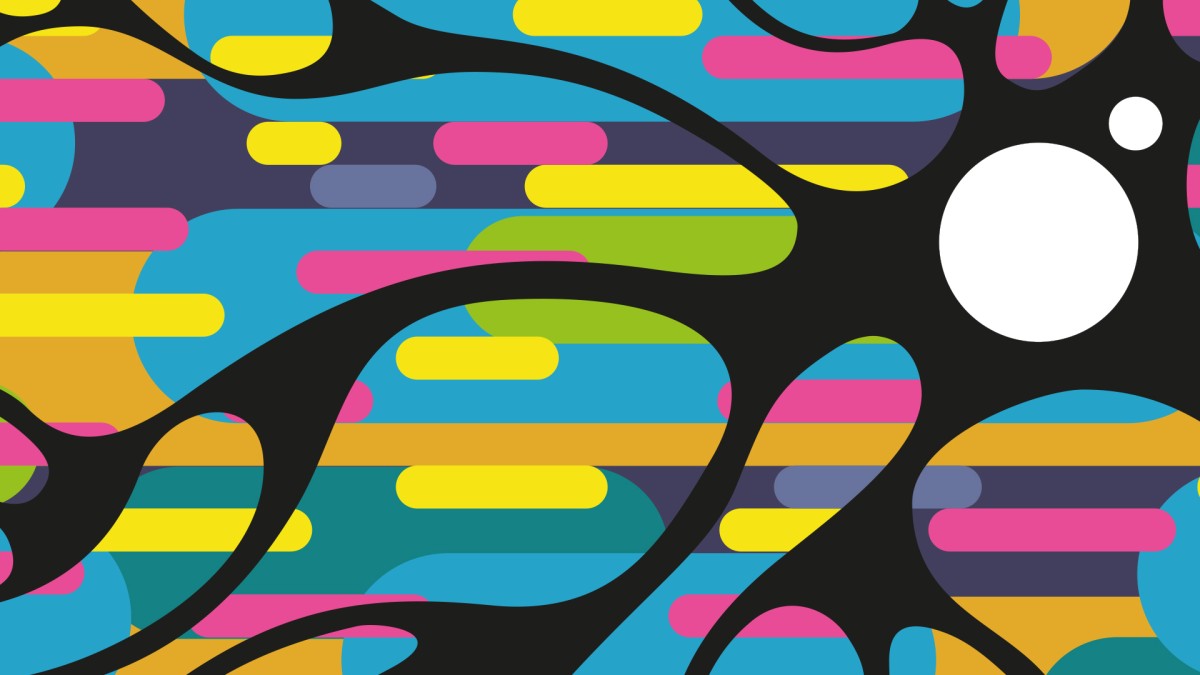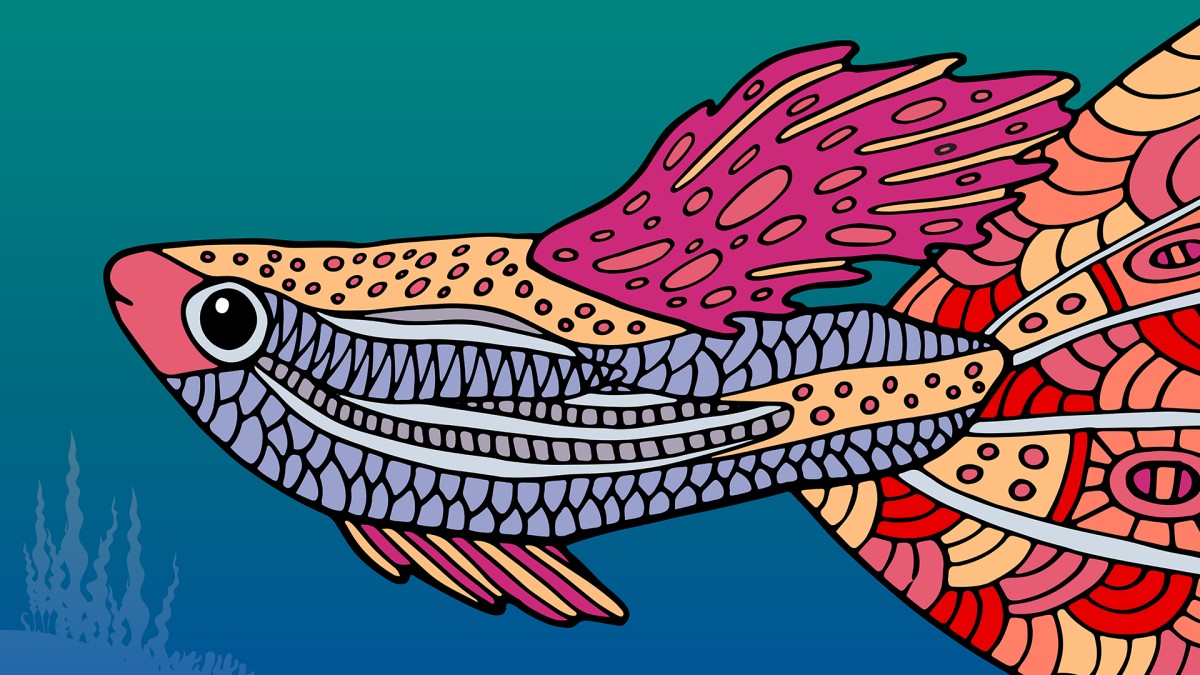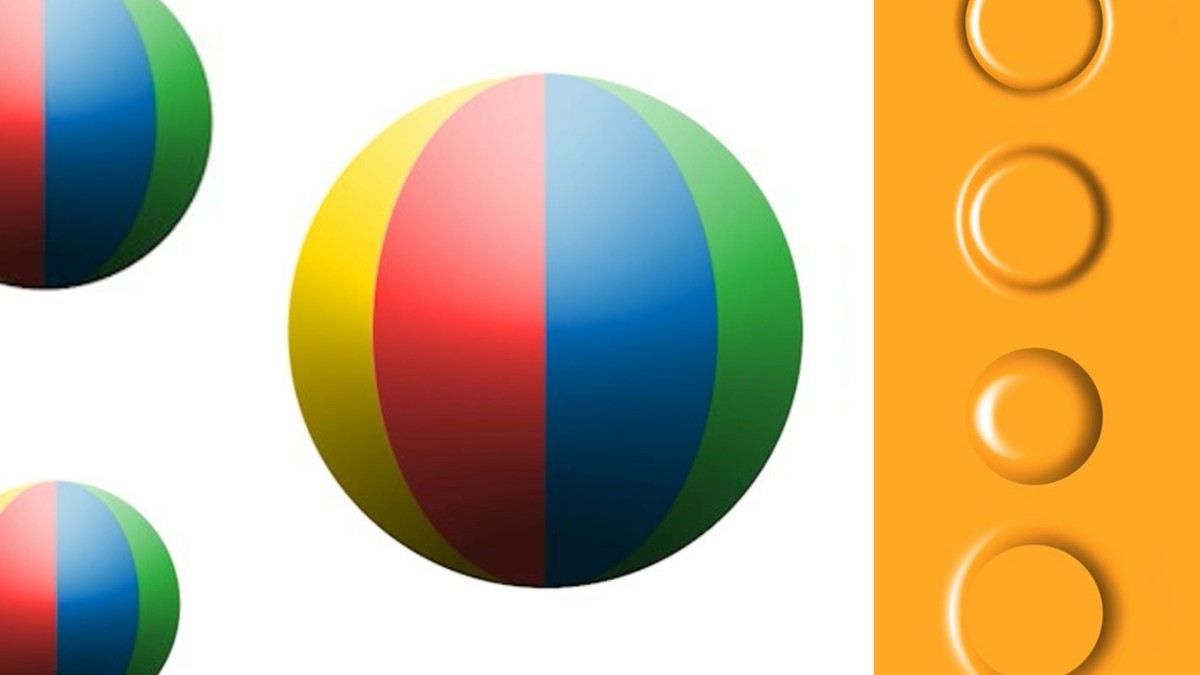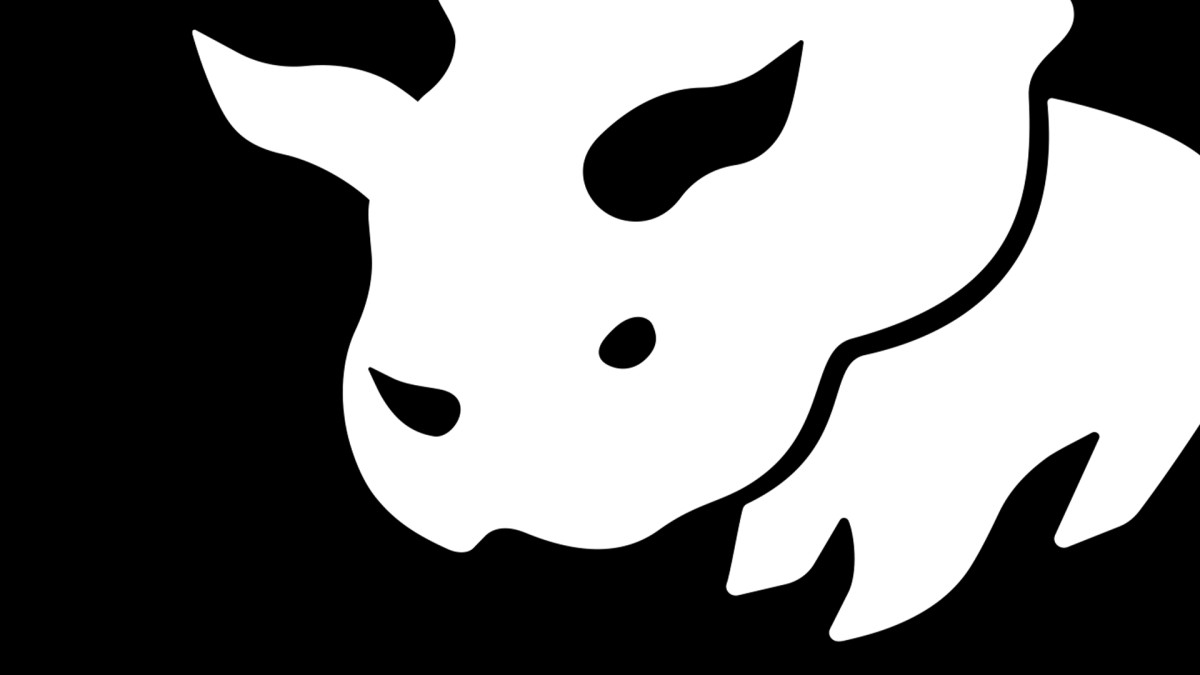Introduction
Welcome to One-on-One
()
1. Open
A first look at Illustrator
()
Opening a document by double-clicking it
()
Introducing the Home screen
()
Creating a new document
()
The units of design: Points and picas
()
Creating very large artwork
()
Overriding units of measure
()
The advanced document settings
()
Activating missing fonts
()
Modifying your new document
()
Saving Illustrator artwork
()
Saving a cloud document
()
2. Artboards
Pages of any size, at any angle
()
Using the Artboard tool
()
Undo, Redo, and Revert
()
Selecting multiple artboards
()
Creating a new artboard
()
Copying, pasting, and duplicating artboards
()
Five ways to resize artboards
()
Introducing the Artboards panel
()
Navigating between artboards
()
Aligning and distributing artboards
()
Automatically tidying up your artboards
()
Artboards and rulers
()
3. Navigate
Getting around your artwork
()
Zooming in and out
()
Using the more precise Zoom tool
()
Zooming on a selection (or not)
()
GPU Performance and Animated Zoom
()
Scrolling (or panning) a document
()
Specifying a custom zoom level
()
Working with multiple open documents
()
Customizing your panels: Do not skip!
()
Saving your custom panels as a workspace
()
Cycling between screen modes
()
Trim View and Presentation Mode
()
4. Lines
Now, you draw
()
Guidelines and center guides
()
Positioning guides numerically
()
Using the Line Segment tool
()
Working with and without the bounding box
()
Moving and duplicating objects
()
Select Similar Objects and Global Edit
()
Introducing the Scissors tool
()
Joining your line segments
()
Introducing the Eyedropper tool
()
Using the Arc tool
()
Using the Spiral tool
()
Using the Polar Grid tool
()
Duplicating and scaling spirals
()
Using the Rectangular Grid tool
()
Auto-blending fill colors
()
A preview of shape building
()
5. Shapes
And now, you draw better
()
Creating a time-saving template
()
Using the Rectangle tool
()
Creating a rectangle by the numbers
()
Copying and pasting a hex color code
()
Using the Ellipse tool
()
Creating a circle by the numbers
()
Live pies and custom guides
()
Creating a pie with numerical accuracy
()
Using the Polygon tool
()
Using the Star tool
()
Creating a star of a specific size
()
Creating a series of evenly spaced rays
()
Using the crazy Flare tool
()
The top-secret tilde key trick
()
6. Color
How color works
()
The color modes: RGB vs. CMYK
()
Hue, saturation, and brightness
()
Selecting a color from the Spectrum Ramp
()
Creating and applying swatches
()
Working with global swatches
()
Searching swatches by name
()
Auto-deleting and adding swatches
()
Using the Eyedropper tool
()
Loading swatches from another document
()
7. Strokes
The rich world of strokes
()
Adjusting the line weight
()
How strokes align to path outlines
()
Caps, joins, and miter limit
()
Making practical use of caps and joins
()
Dashes and arrowheads
()
Variable-width strokes
()
Numerically adjusting width points
()
Custom aligning strokes to paths
()
Creating a custom width profile
()
Creating a classic round-dotted outline
()
Drawing a quick-and-dirty gear
()
Outline Stroke and Compound Path
()
Combining multiple strokes
()
Offsetting strokes to simulate depth
()
8. Type
Text at its best
()
Placing and flowing text
()
Converting between area and point type
()
Modifying the text frame
()
Creating custom margins guides
()
Changing the font and type style
()
Introducing variable fonts
()
Paragraph alignment
()
Type size and leading
()
Dialing in custom variable styles
()
Creating your own custom italics
()
Kerning characters of type
()
Roman hanging punctuation
()
Filling and stroking text
()
Vertical alignment and justification
()
Snapping objects to characters of type
()
9. Build
Join and the Shape Builder
()
Using the Join command
()
Using the Join tool
()
Object > Path > Outline Stroke
()
Using the Shape Builder tool
()
More ways to use the Shape Builder tool
()
Creating a real-world project
()
Creating an inset reflection
()
Coloring a path with the Shape Builder tool
()
Sculpting with variable-width strokes
()
Converting text to path outlines
()
Gap detection and path splitting
()
Drawing with the Shaper tool
()
Combining paths with the Shaper tool
()
Editing paths inside a Shaper Group
()
10. Pencil
Freeform drawing at its best
()
Drawing freeform path outlines
()
The Smooth tool and Path Eraser tool
()
Extending and connecting paths
()
Drawing straight and perpendicular lines
()
Creating a tracing template
()
Combining the Pencil tool with a drawing tablet
()
Coloring your Pencil tool art
()
11. Paint
The best tools for painting
()
Painting with the Blob Brush
()
Fusing path outlines together
()
Blob Brush size and strategies
()
Introducing the Eraser tool
()
Reassigning keyboard shortcuts
()
Painting background paths
()
Erasing all kinds of paths
()
Erasing and smoothing away lumps
()
The Blob Brush and the opacity value
()
Painting with a drawing tablet
()
Using the Simplify command
()
12. Curvature
Drawing one point at a time
()
Drawing with the Curvature tool
()
Working with smooth and corner points
()
Creating and editing open path outlines
()
Tracing a photographic detail
()
Adding a basic textured fill
()
Shape building a castle wall
()
A first look at gradients
()
Editing a shape with the Curvature tool
()
A first look at object blends
()
Duplicating and scaling a complex object
()
Drawing a custom letterform
()
Creating a rippling line segment
()
Adding a piece of vector-based clipart
()
13. Pen
The tool that can draw anything
()
Creating corner points
()
Adding and deleting anchor points
()
How smooth points work
()
Drawing smooth points
()
Drawing cusp points
()
Using the Anchor Point tool
()
Real-world drawing with the Pen tool
()
Drawing a very complex path outline
()
Copying and repurpose path segments
()
Drawing a lot with very few points
()
Creating dimension with shadows
()
Shading the eye, ear, and nose
()
Drawing smoothly waving path outlines
()
14. Corners
Making corners smooth
()
The round corner widget
()
Rounding off corner points
()
Changing the corner type
()
Rounding characters of type
()
Absolute vs. relative rounding
()
Drawing with rounded rectangles
()
Detailing your iPhone
()
Combining round-corner shapes
()
Create better, faster with round corners
()
Turning corner points into organic curves
()
Reshaping rounded paths
()
15. Screen
Saving for devices and the web
()
Aligning objects to the pixel grid
()
Aligning objects as you draw or modify them
()
Aligning text to the pixel grid
()
Introducing the Save for Web command
()
For devices and presentations, use PNG
()
Saving an 8-bit graphic
()
Saving a JPEG image
()
Saving vector-based SVG files
()
Assigning a copyright
()
Using the Export for Screens command
()
Using the Asset Export panel
()
Asset Export time-saving tricks
()
Conclusion
Until next time
()